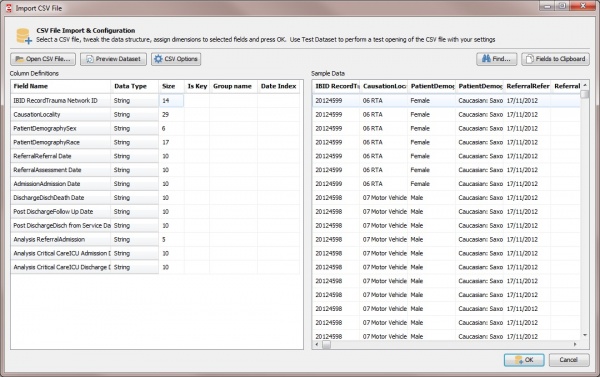Difference between revisions of "Import CSV"
From EHS Help
(→Importing CSV File) |
|||
| Line 14: | Line 14: | ||
| − | The | + | The Column Definitions list will appear in the right side section of the Import wizard. |
The first 20 columns will be displayed as a sample in the Sample data section to the left of the Import Wizard. | The first 20 columns will be displayed as a sample in the Sample data section to the left of the Import Wizard. | ||
[[File:ImportCSVFile.jpg|center|600px]] | [[File:ImportCSVFile.jpg|center|600px]] | ||
| + | |||
| + | In the right side section the Field's edited, click on the field name.. | ||
Revision as of 15:27, 5 February 2015
Importing CSV File
Once Event Stats is opened the import CSV button is active on the Navigation bar to the left of the screen.
Click "Open CSV".
An Import CSV wizard will appear.
Select the required CSV file from the documents folder.
Please note CSV files must have no more than 256 columns.
The Column Definitions list will appear in the right side section of the Import wizard.
The first 20 columns will be displayed as a sample in the Sample data section to the left of the Import Wizard.
In the right side section the Field's edited, click on the field name..