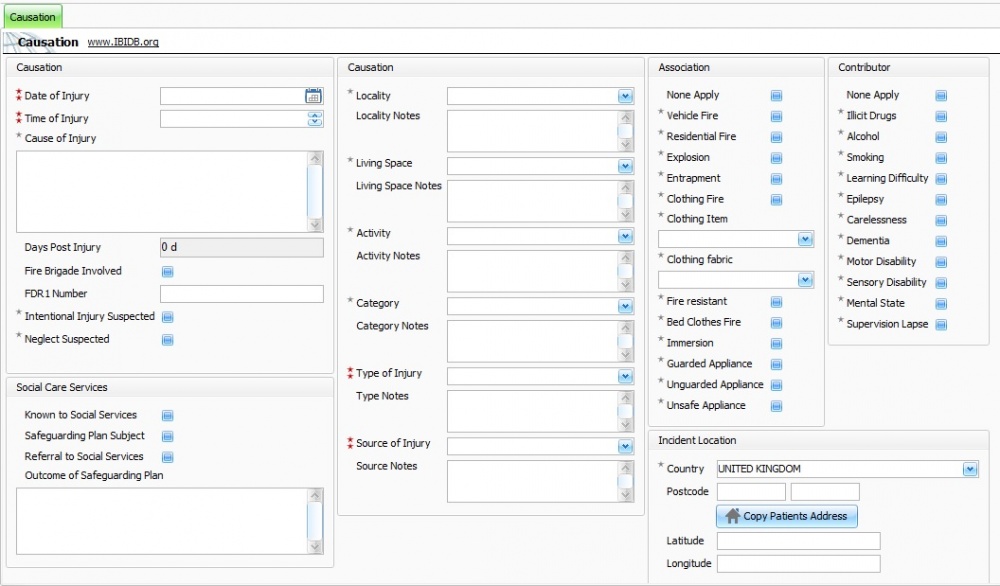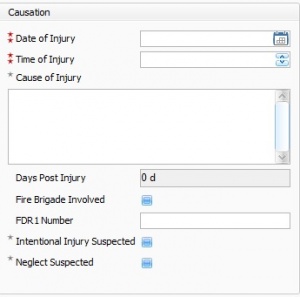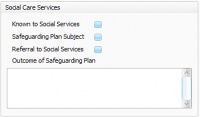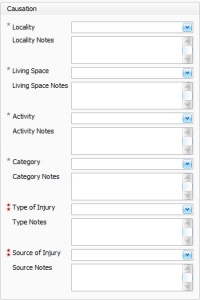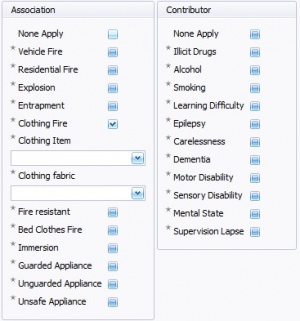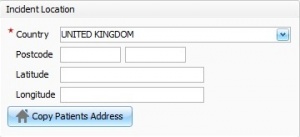Difference between revisions of "IBID Causation"
| Line 36: | Line 36: | ||
<br><br><br><br><br> | <br><br><br><br><br> | ||
| − | + | =Caustion= | |
In this section the user is required to input data about where the burn injury took place, what activity was being done at the time, how to categorise the injury, type of injury sustained and the source of the injury. | In this section the user is required to input data about where the burn injury took place, what activity was being done at the time, how to categorise the injury, type of injury sustained and the source of the injury. | ||
[[File:CausationWhere.jpg|left|200px|Causation Location]] | [[File:CausationWhere.jpg|left|200px|Causation Location]] | ||
Revision as of 14:48, 22 December 2016
This topic is for IBID
Contents
iBID Causation Form
The iBID Causation tab allows you to provide background information about the associations and circumstances that lead up to the burn injury or episode. This includes the activities the patient was taking part in and added contributors such as drink, drugs and mental state.
Within the form fields with two red stars next to them are KPI required fields, fields with one grey star next to them are important and must be filled in wherever possible.
Causation Fields
Date of injury:- Pick from a drop down list or free type the date in to the date field. Failure to insert a date will generate a validation error and will make analysis of the record difficult and without this information will be unable to populate the field Days Post Injury. If the date is not known it can be filled in when the information becomes available.
Time of injury:- Can be picked from scroll down list or free typed in to the data field. Failure to insert a time will generate a validation error and will make analysis of the record difficult and without this information will be unable to populate the field Days Post Injury. If the time is not available it can be inserted at a later date.
Injury Date Accuracy:- Choose from the drop down list what best describes the accuracy of the date of the burn injury.
Cause of injury:- This is a free text and searchable field. Type in as much detail as possible regarding what caused the burn injury or episode. Once data is entered a search can be generated for keyword content.
Days Post Injury:- This is a calculated field and does not require data entry as Aquila automatically generates the time lapse between injury and time injury was recorded.
Fire Brigade Involved:- A searchable tickbox for fire brigade involvement. Once this tick box has been activated it allows the user to record the FDR 1 Number which can be obtained from the Fire Service who dealt with the incident. this is a reference number introduced in the 1978 and revised in 1994 and is used for analysis and statistics regarding primary fires including casualties. On the basis of data items collected by the fire service, it is possible to derive the location of fire, most likely cause, source of ignition, spread of fire, method of fire-fighting, time and day of call to brigade, risk to life, rescue information, the details of casualties and many other variables.
Intentional Injury Suspected:- A searchable tick box to flag suspected intentional injury, for analysis and statistics.
Neglect suspected:- If the burn service suspect that neglect has had a part to play in the burn injury, click into the field until a tick appears. This field is a searchable tick box to flag suspected neglect, for analysis and statistics.
Social Care services
The fields Known to Social Services, Safeguarding Plan Subjects, Referral to Social Services are searchable tick boxes fields which enable the user to flag the patients social care needs. The field Outcome of Safeguarding Plan is a searchable free text information box for details of the safeguarding plan, outcomes and actions.
Caustion
In this section the user is required to input data about where the burn injury took place, what activity was being done at the time, how to categorise the injury, type of injury sustained and the source of the injury.
Location:- Choose from the drop down list the item that best describes the locality the injury took place in. If the information is not available it can be inserted at a later date. The Locality notes is a free text field that you can type further information about the locality of the burn injury.
Living space:- Choose from the drop down list the item that best describes the living space the injury took place in. If the information is not available it can be inserted at a later date. The Living space notes is a free text field that you can type further information about the burn injury.
Activity:- Choose from the drop down list the item that best describes the activity the patient was doing at the time of the injury. If the information is not available it can be inserted at a later date. The Activity notes is a free text field that you can type further information about the activity.
Category:- Choose from the drop down list the item that best describes the category of the injury. If the information is not available it can be inserted at a later date. The Category notes is a free text field that you can type further information about the activity.
Type of Injury:- Choose from the drop down list the item that best describes the type of burn injury. If the information is not available it can be inserted at a later date. The Type of Injury notes is a free text field that you can type further information about the injury.
Source of Injury:- Choose from the drop down list the item that best describes the source of the burn injury. If the information is not available it can be inserted at a later date. The Source of Injury notes is a free text field that you can type further information about the injury.
Failure to insert a information in the locality, living space, activity, category, type of injury and source of injury fields will generate a validation error visible at the bottom of the screen.
Association & Contributor
The association & Contributor fields - searchable fields that flag added causes or contributors associated to the cause of injury. Such as Association "Clothing Fire" Contributor "Smoking". This helps build a picture of events prior to the injury or episode.
Clothing Item has a drop down list to select the type of garment.
Clothing Fabric has a drop down list to select the fabric of the garment in question.
These fields help to understand the flammable nature of the clothing worn at the time of the incident.
Please note Failure to tick Association & Contributor tick boxes will generate a validation error,
for more information regarding Validation Errors please follow link to Validation Errors Page.
Incident Location
Country- Pick country that episode or injury occurred from a drop down list. Postcode - The postcode of the incident location can be typed in to this field, alternatively the "Copy Patients Address" button will automatically import the postcode, latitude and longitude imputed in the patient demographics field. Failure to input country will generate a validation error, for more information regarding Validation Errors please follow link to Validation Errors Page.
Once the Causation fields have been completed IBID Prevention Fields will need to be completed. For further information regarding Prevention fields please follow link to IBID Prevention
Editor Types
Date Editor
Can free type date or select from drop down calender. Enter "Today" or press "Clear to exit without entering data.
Time Editor
Can free type time or use scroll bars at the right of data field.
Date & Time Editor
Free type date dd/mm/yyy and time 00.00, or drop down list. Choose "today" button if event was day of inputting data or "Clear to exit field without data entered.
Drop Down / Lookup List
The Lookup List is a collection of common names, places, catagorys, or other types of information that can help you choose a required field. Click on the down arrow to the right of the data field, highlight the relevant information to enter.
Staff Drop Down / Lookup List
Populated by staff names entered as "Users" in Administration.
'Yes/No/(Don't Know Drop Down
A special kind of drop down list to allow a clearer selection of yes, no & don't know when compared to the tick box. Used predominantly in the iBID editors, but due to roll out to all data-entry fields. Input via keyboard can be acheived by pressing Y or N on the keyboard.
Tickbox
Checked - Positive with a known value = 1.
Unchecked - Negative with a known value = 0.
Gray - Don't know with a value = null.
Please note: Check boxes are grey (Unknown) by default.
Postcode Editor (2 part)
Free type 1st part of postcode letters and numbers.
Free type 2nd part of postcode numbers and letters.
Text Field
A free type field to enter as much detail as possible.
(Note: Max 255 characters)
Memo Field
A free type field to enter as much detail as possible (Unlimited chars)
Automatically Filled in Fields
Sometimes shaded, Aquila will fill in these fields automatically from the data entered in previous fields.