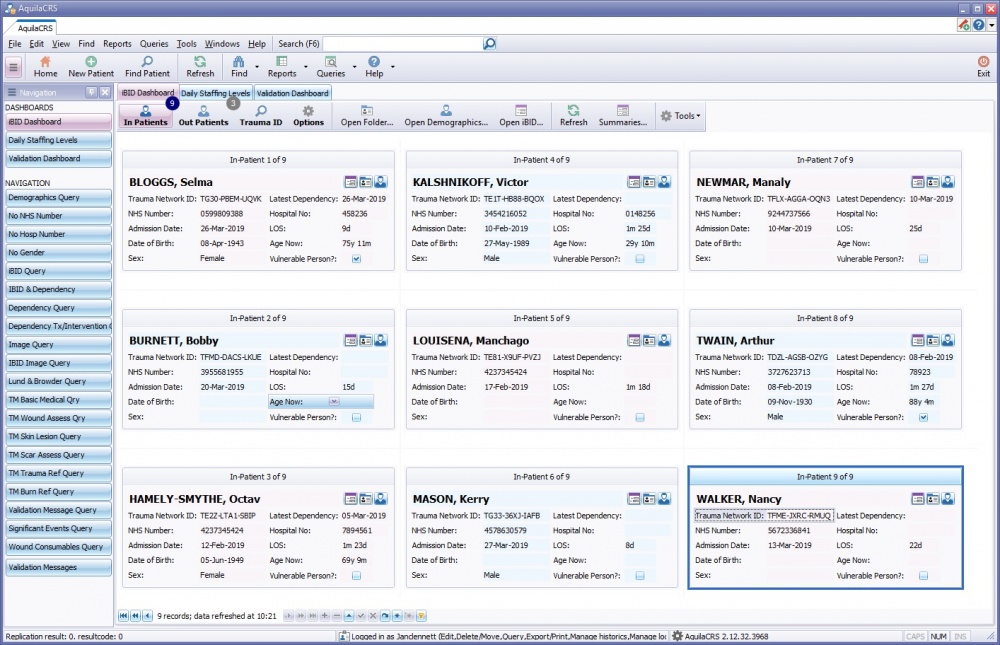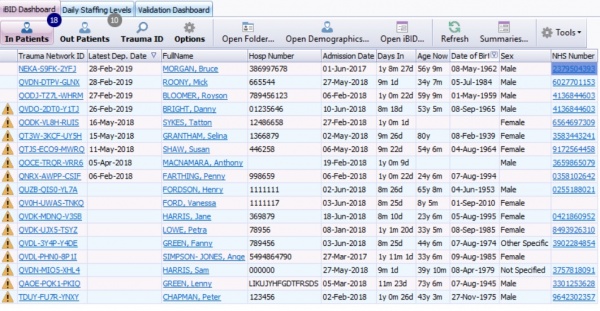Difference between revisions of "In-Patient List"
(→In-Patient List, Toolbar) |
|||
| (11 intermediate revisions by the same user not shown) | |||
| Line 12: | Line 12: | ||
Discharge or Death Date must be empty. | Discharge or Death Date must be empty. | ||
| − | The screenshot below shows the In Patients List on the Aquila Dashboard | + | The screenshot below shows the card view of the In Patients List on the Aquila Dashboard |
| − | [[File: | + | [[File:Dashboard.jpg|1000px]] |
| − | + | A Data Table View is also available | |
| − | + | [[File:DataTableView.jpg|600px]] | |
| − | + | ===In-Patient List, Toolbar=== | |
| − | + | The in-patent list shares a toolbar with the [[Out-Patient List]] and the [[Trauma ID Search]] | |
| − | '' | + | ''Options'' - The Options button will allow the user to select a Data Table view or a Card view. |
| − | + | When in the Data Table View the Patients can be sorted by clicking on the funnel next to the column title, as shown below with names. For further information please follow link to [[Data Tables]] | |
| − | + | [[File:Name sorting.jpg]] | |
| − | '' | + | ''Open Folder'':- highlight the patient's name in the ''In-Patient List'' by clicking into any part of the line or card to highlight the patient and then click ''Open Folder'' on the toolbar or double click on the patient's name, to open the patient's iBID folder. |
| − | + | ''Open Demographics'':- Highlight the patient folder in the list of patients and click ''Open Demographics'' to access the chosen patients ''Demographics'' page. | |
| − | + | ''Open iBID"" - Highlight patient's name in list of patients in the''iBID In-Patients'' and click ''Open iBID'' on the toolbar to access the chosen patents ''iBID Record''. The record will open in the Record/Demographics tab | |
| + | |||
| + | ''Refresh'' - Click the ''Refresh'' button to check for updates to the ''in-patents list''. | ||
| − | '' | + | ''Summaries'' - Click the ''Summaries'' button to display the patient summaries for all In-Patients |
| − | + | ''Tools Button'' - Clicking the Tools button displays | |
| − | + | *''Conditional Formatting'' - This opens a conditional formatting box enabling the user to format cells and apply rules. | |
| + | *''Export to Excel'' - Exports data to Excel for further analysis | ||
| − | '' | + | * ''Recalc Analysis'' - There is normally no need to run this analysis unless instructed to do so by an IT technician. Click the ''Recalc Analysis'' button to recalculate the Ibid & Dependency records, this will help if there are any may take a minute or two. If ''Recalc Analysis'' is selected in error, carry on as normal as no records will be affected. |
| − | |||
| − | + | ''Data Last Refreshed'' - Aquila checks for updates to the data every 5 minutes and displays the time the last refresh completed successfully on the scroll bar at the bottom of the In-Patient list. | |
===In-Patient List Status Bar=== | ===In-Patient List Status Bar=== | ||
Revision as of 10:33, 4 April 2019
This topic is for iBID
The in-patient list displays the names and details of all of the current in-Patients registered with the burns service.
To qualify as an "In Patient" the following rules apply:
Admission Date must have a value. AND Discharge or Death Date must be empty.
The screenshot below shows the card view of the In Patients List on the Aquila Dashboard
A Data Table View is also available
In-Patient List, Toolbar
The in-patent list shares a toolbar with the Out-Patient List and the Trauma ID Search
Options - The Options button will allow the user to select a Data Table view or a Card view.
When in the Data Table View the Patients can be sorted by clicking on the funnel next to the column title, as shown below with names. For further information please follow link to Data Tables
Open Folder:- highlight the patient's name in the In-Patient List by clicking into any part of the line or card to highlight the patient and then click Open Folder on the toolbar or double click on the patient's name, to open the patient's iBID folder.
Open Demographics:- Highlight the patient folder in the list of patients and click Open Demographics to access the chosen patients Demographics page.
Open iBID"" - Highlight patient's name in list of patients in theiBID In-Patients and click Open iBID on the toolbar to access the chosen patents iBID Record. The record will open in the Record/Demographics tab
Refresh - Click the Refresh button to check for updates to the in-patents list.
Summaries - Click the Summaries button to display the patient summaries for all In-Patients
Tools Button - Clicking the Tools button displays
- Conditional Formatting - This opens a conditional formatting box enabling the user to format cells and apply rules.
- Export to Excel - Exports data to Excel for further analysis
- Recalc Analysis - There is normally no need to run this analysis unless instructed to do so by an IT technician. Click the Recalc Analysis button to recalculate the Ibid & Dependency records, this will help if there are any may take a minute or two. If Recalc Analysis is selected in error, carry on as normal as no records will be affected.
Data Last Refreshed - Aquila checks for updates to the data every 5 minutes and displays the time the last refresh completed successfully on the scroll bar at the bottom of the In-Patient list.
In-Patient List Status Bar
The status bar located at the bottom of the In-Patient list holds the navigation Arrows, Data Refresh Information and Scroll Bar.
Data is Refreshed at 5 minute intervals, the data refreshed box displays the amount of records and the time refreshed.
Click The ![]() to go to the first record in the in-patient list.
to go to the first record in the in-patient list.
Click The ![]() to go to the last record in the in-patient list.
to go to the last record in the in-patient list.
Click the ![]() to go to the first record shown in the display window.
to go to the first record shown in the display window.
Click the ![]() to go to the Last record shown in the display window.
to go to the Last record shown in the display window.
Click the ![]() to go up to the next record in the list
to go up to the next record in the list
Click the ![]() to go down to the next record in the list
to go down to the next record in the list
Use the scroll Bar ![]() to display further fields in the in-patient list
to display further fields in the in-patient list
Editor Types
Date Editor
Can free type date or select from drop down calender. Enter "Today" or press "Clear to exit without entering data.
Time Editor
Can free type time or use scroll bars at the right of data field.
Date & Time Editor
Free type date dd/mm/yyy and time 00.00, or drop down list. Choose "today" button if event was day of inputting data or "Clear to exit field without data entered.
Drop Down / Lookup List
The Lookup List is a collection of common names, places, catagorys, or other types of information that can help you choose a required field. Click on the down arrow to the right of the data field, highlight the relevant information to enter.
Staff Drop Down / Lookup List
Populated by staff names entered as "Users" in Administration.
'Yes/No/(Don't Know Drop Down
A special kind of drop down list to allow a clearer selection of yes, no & don't know when compared to the tick box. Used predominantly in the iBID editors, but due to roll out to all data-entry fields. Input via keyboard can be acheived by pressing Y or N on the keyboard.
Tickbox
Checked - Positive with a known value = 1.
Unchecked - Negative with a known value = 0.
Gray - Don't know with a value = null.
Please note: Check boxes are grey (Unknown) by default.
Postcode Editor (2 part)
Free type 1st part of postcode letters and numbers.
Free type 2nd part of postcode numbers and letters.
Text Field
A free type field to enter as much detail as possible.
(Note: Max 255 characters)
Memo Field
A free type field to enter as much detail as possible (Unlimited chars)
Automatically Filled in Fields
Sometimes shaded, Aquila will fill in these fields automatically from the data entered in previous fields.