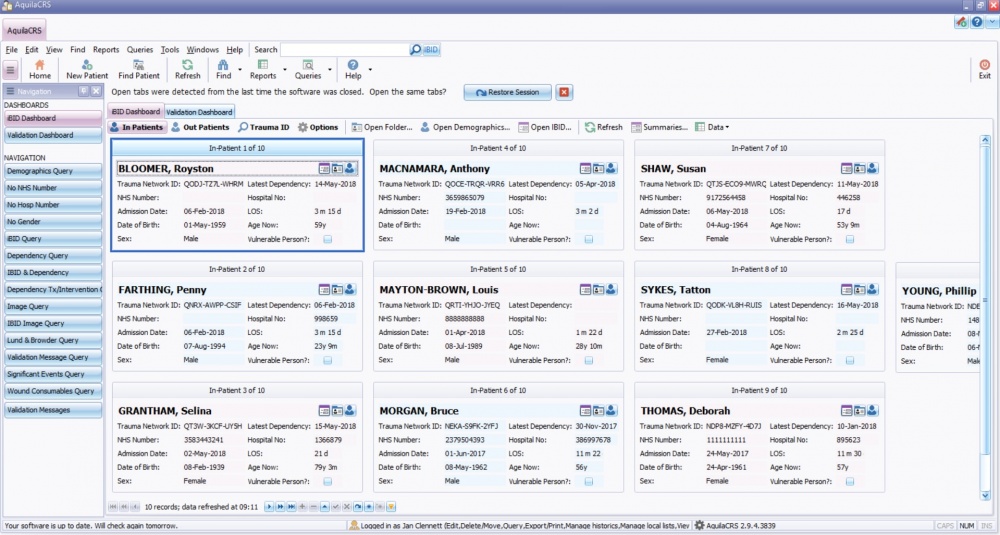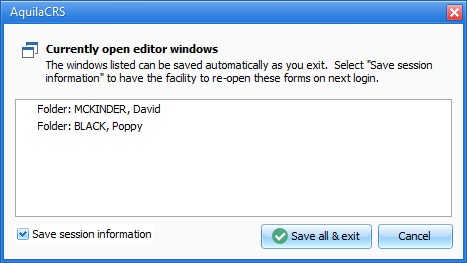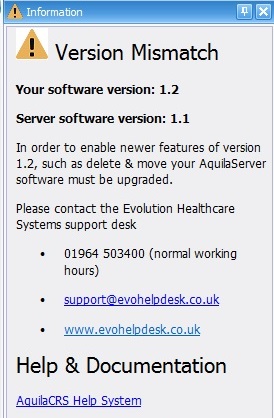Difference between revisions of "Introduction to AquilaCRS"
m (→Introduction) |
(→Introduction) |
||
| (24 intermediate revisions by 3 users not shown) | |||
| Line 4: | Line 4: | ||
= Introduction = | = Introduction = | ||
| − | + | At the start up of Aquila, the [[Dashboard]] is displayed by default. The dashboard is a central hub the other fields are attached to, giving the ability to view the [[In-Patient List]], the [[Out-Patient List]], see the [[Validation Errors]] list, [[Search for patients]] and [[Query the Database]]. | |
| + | The replication status is displayed at the bottom left of the status bar. | ||
| − | + | Once the user has logged in more that once the "Restore Session" button is displayed. Click the restore session button to open all previously opened records. | |
| − | + | [[File:DashboardOpenOn StartUp.jpg|center|1000px]] | |
| − | + | The dashboard should look like the image above. <br> | |
| + | To exit Aquila click the red "Exit" button displayed to the right of the tool bar. The "Exit" button can be used whilst patient records and searches are open. Once the "Exit" button is actioned a dialogue box will open listing the open tabs to be saved upon exiting Aquila and giving the user an option to save the session information by ticking the tick box on the bottom left of the dialogue box. Saving the session information will keep it available for the next session when the "Restore Session" button is clicked. | ||
| − | + | [[File:CurrentlyOpenedEditorWindows.jpg]] | |
| − | |||
| + | [[File:UpdatedVersionMismatch.jpg|left|300px]] | ||
| + | If however uopn logging in to Aquila there is a warning message displayed to the right of the screen as shown, please contact Evolution Healthcare systems. | ||
| + | <br><br><br><br><br><br><br><br><br><br><br><br><br><br><br><br><br><br><br> | ||
| + | See also [[Data Tables]] | [[Data Editors]] | [[Menus and Toolbars]] | ||
| − | |||
| − | + | [[Category:User Help]] | |
| − | + | [[Category:AquilaCRS]] | |
| − | + | [[Category:IBID]] | |
| − | + | ||
| − | + | ||
| − | + | ||
| − | + | ||
| − | [[ | + | |
| − | + | ||
| − | + | ||
| − | + | ||
| − | + | ||
| − | + | ||
| − | [[ | + | |
Latest revision as of 08:18, 22 May 2018
This topic is for AquilaCRS
Introduction
At the start up of Aquila, the Dashboard is displayed by default. The dashboard is a central hub the other fields are attached to, giving the ability to view the In-Patient List, the Out-Patient List, see the Validation Errors list, Search for patients and Query the Database.
The replication status is displayed at the bottom left of the status bar.
Once the user has logged in more that once the "Restore Session" button is displayed. Click the restore session button to open all previously opened records.
The dashboard should look like the image above.
To exit Aquila click the red "Exit" button displayed to the right of the tool bar. The "Exit" button can be used whilst patient records and searches are open. Once the "Exit" button is actioned a dialogue box will open listing the open tabs to be saved upon exiting Aquila and giving the user an option to save the session information by ticking the tick box on the bottom left of the dialogue box. Saving the session information will keep it available for the next session when the "Restore Session" button is clicked.
If however uopn logging in to Aquila there is a warning message displayed to the right of the screen as shown, please contact Evolution Healthcare systems.
See also Data Tables | Data Editors | Menus and Toolbars