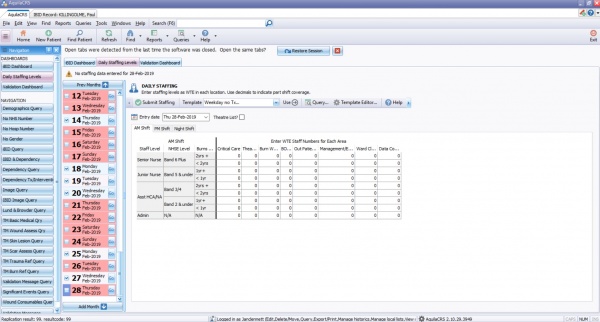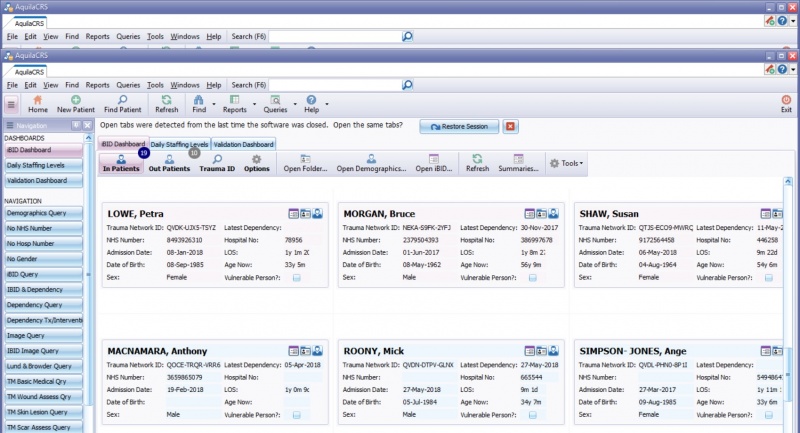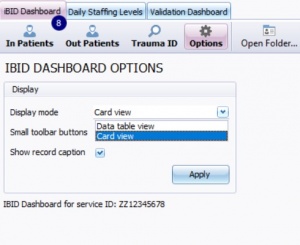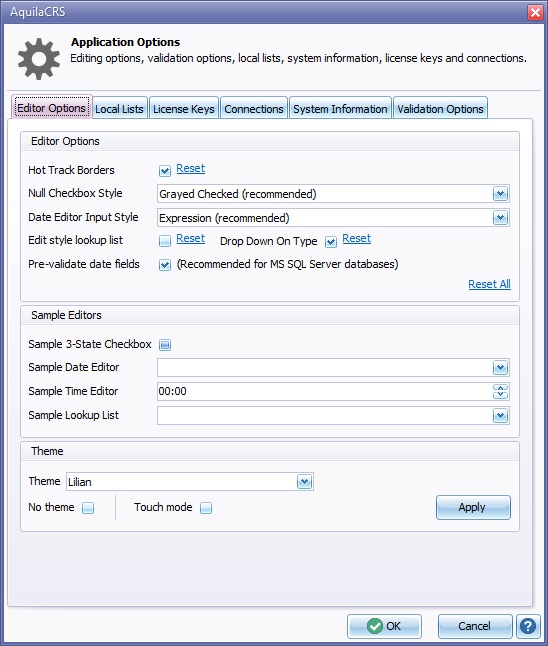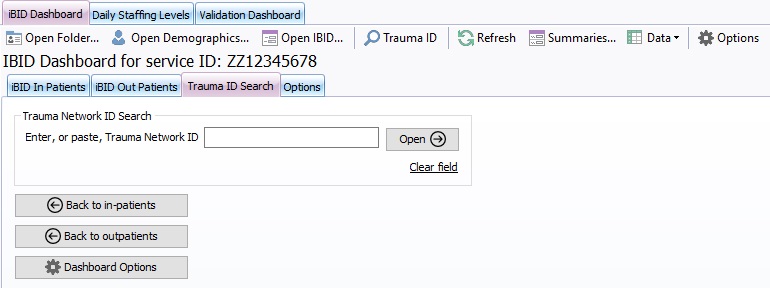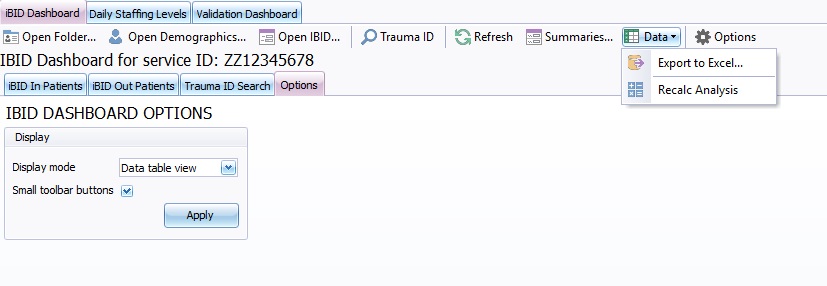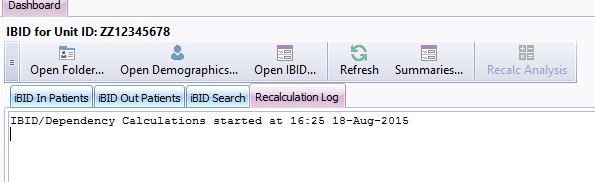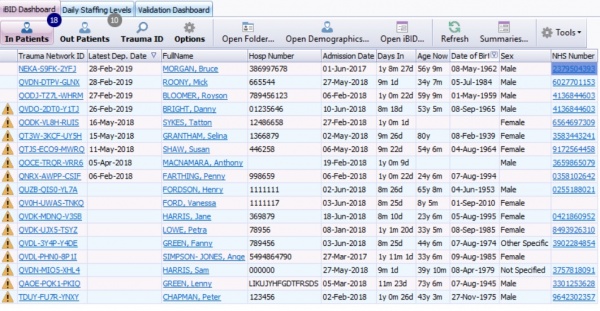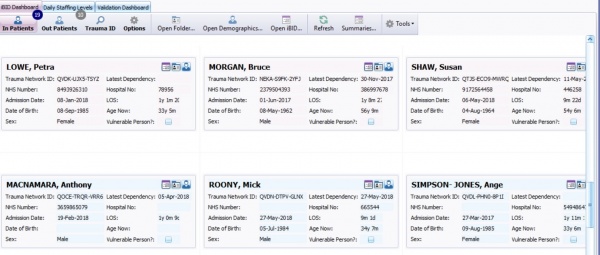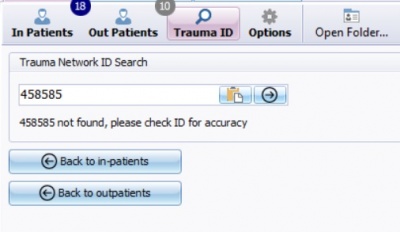Difference between revisions of "Dashboard"
(→The Status Bar) |
|||
| (102 intermediate revisions by 2 users not shown) | |||
| Line 1: | Line 1: | ||
| − | + | == Dashboard == | |
| + | The dashboard is a general hub for the patient's record of care. | ||
| − | + | Upon opening the newest version of Aquila, the Daily Staffing tab is displayed by default until the current days staffing levels have been completed. | |
| − | + | [[File:DashboardOpenDailyStaffing.jpg|600px]] | |
| − | + | Opening Aquila once the staffing levels have been completed, the In Patients list will be displayed by default. | |
| − | + | [[File:DashboardWithPatientCount.jpg|800px]] | |
| − | + | ||
| − | + | ||
| − | + | ||
| − | + | ||
| − | + | ||
| − | + | ||
| − | + | ||
| − | + | ||
| − | + | ||
| − | + | ||
| − | + | ||
| − | + | ||
| − | + | ||
| − | + | ||
| − | + | ||
| − | + | Shown above the In Patients List is displayed using the Card View.To change the view click the Options button. | |
| − | ==The Status Bar== | + | [[File:DashboardOptions.jpg|300px]] |
| + | |||
| + | for further information see [[Data Table View]] or [[Card View]] | ||
| + | |||
| + | ==Restore Session== | ||
| + | |||
| + | Aquila has the ability to display the patients edited during the last session please see [[Restore Previous Session]] for further information. | ||
| + | |||
| + | ==Restart Application== | ||
| + | |||
| + | Where trust protocols allow, Aquila will automatically upgrade when each new version has been released. Once the upgrade has taken place the Restart Application button will be displayed. Please restart to complete the upgrade. For further information regarding upgrading Aquila, please see [[How to make sure your software is up to date]] | ||
| + | |||
| + | ===View the [[Menus and Toolbars]]=== | ||
| + | |||
| + | The toolbar displays a range of headings, each heading has a drop down list when clicked. | ||
| + | <br> | ||
| + | [[File:DashboardToolBarWithOptions.jpg]] | ||
| + | |||
| + | This gives the user access to | ||
| + | |||
| + | * Printing Options | ||
| + | * Searches Please see[[Search for patients]] | ||
| + | * Validation Report Please see [[Validation Errors]] | ||
| + | * Tools, displaying:- | ||
| + | ** Application Options- See Image below | ||
| + | ***[[File:ApplicationOptions.jpg]] | ||
| + | ** Spelling Options. | ||
| + | **Auto correct Options | ||
| + | **Bandwidth Usage | ||
| + | **IBID | ||
| + | **Replication | ||
| + | **Database | ||
| + | * Help (see [[AquilaCRS]] for topics)Also Including | ||
| + | ** Test Error Reporting | ||
| + | ** Clear Bug Reports | ||
| + | **Version Number | ||
| + | *Quick Search Box [[File:QuickSearchBox.jpg]] Searches for patients name in both in-patients and outpatients lists | ||
| + | |||
| + | ===Navigation bar=== | ||
| + | |||
| + | The Navigation Bar is to the left of the screen with buttons beneath the heading; | ||
| + | |||
| + | *Dashboards | ||
| + | **iBID Dashboard | ||
| + | **Daily Staffing Levels | ||
| + | **Validation Dashboard | ||
| + | |||
| + | *Navigation | ||
| + | ** this is the central hub for searches Please see [[Query the Database]] | ||
| + | |||
| + | *Validation Message List, please see . [[Validation Message List]] | ||
| + | |||
| + | Each time a patient iBID Folder, Record or Query is opened a new tab will be created to display the open fields. Click tabs to navigate from field to field. | ||
| + | |||
| + | iBID Dashboard tab and beneath this a toolbar and each Unit's unique Unit ID number. | ||
| + | |||
| + | Select a patient and highlight by clicking in the patient field, select ''Open Folder'', ''Open Demographics'' or ''Open Ibid'', the user will be taken to the Selected item. | ||
| + | |||
| + | Trauma ID Search is designed to search for the patient using only the Trauma Network ID | ||
| + | |||
| + | [[File:Trauma Network ID Search.jpg|500]] | ||
| + | |||
| + | Refresh:- click on this to refresh the dashboard lists. This will update the dashboard with recently created or deleted records. | ||
| + | |||
| + | Summaries:- click on this to display the summaries of '''''all''''' patients in the open list. For further information please see [[IBID Summary]] | ||
| + | |||
| + | The Data icon will display the Export to Excel and Recalc Analysis tools. | ||
| + | |||
| + | [[File:HomeToolBar.jpg]] | ||
| + | |||
| + | Options:- click on the button and it will display ''Export to Excel'' and ''Recalc Analysis'' options. | ||
| + | |||
| + | **Recalc Analysis: will recalculate the iBID & Dependency records - see below | ||
| + | |||
| + | [[File:RecalcAnalysis.jpg]] | ||
| + | |||
| + | Once completed a Message will appear similar to the message displayed below. | ||
| + | |||
| + | ''IBID/Dependency Calculations started at 16:25 18-Aug-2015 | ||
| + | 453 Dependency calculations completed in 36 seconds. IBID Calculations now running. | ||
| + | 217 IBID calculations completed in 92 seconds. | ||
| + | 453 Dependency & 217 iBID calculations completed in 128 seconds. | ||
| + | *** COMPLETED ***'' | ||
| + | |||
| + | '''''There is normally no need to run this analysis unless instructed to do so by an IT technician. If ''Recalc Analysis'' is selected in error, carry on as normal as no records will be affected''''' | ||
| + | |||
| + | ===In Patient, Out Patient Records and Trauma ID Search=== | ||
| + | |||
| + | |||
| + | The In Patient list displays all active in patients IBID Records. The Out Patient list displays all out patient iBID records. The Trauma ID Search allows you to search your database using the TNID number. | ||
| + | |||
| + | A patient count will be displayed next to the In Patients and Out Patients Lists. | ||
| + | |||
| + | |||
| + | [[File:DashboardTabs.jpg|600px]] | ||
| + | |||
| + | The iBID In Patients list, iBID Out Patients list and Trauma ID Search are accessed by clicking the buttons on the Tool bar. | ||
| + | |||
| + | ====Data Table View==== | ||
| + | |||
| + | In the Data Table View the Tauma Network ID, Patients Name and NHS Numbers will be highlighted. These are direct links to the following: | ||
| + | |||
| + | Trauma Network ID - Click the Trauma Network ID to be taken directly to the patients IBID Record. | ||
| + | |||
| + | Patients Name - Click the Patient's name to be taken directly to the Patient Folder. | ||
| + | |||
| + | NHS Number- Click the NHS Number to be taken directly to the Patient's Demographics Page. | ||
| + | |||
| + | [[File:DataTableView.jpg|600px]] | ||
| + | |||
| + | ====Card View==== | ||
| + | |||
| + | In the Card View each patient card will display icons with a direct link to the patients IBID Record, Folder and Demographics. | ||
| + | |||
| + | [[File:CardView.jpg|600px]] | ||
| + | |||
| + | |||
| + | [[File:OpenIBIDRecord.jpg|30px]] Opens the patients current IBID record | ||
| + | |||
| + | [[File:OpenPatientFolder.jpg|30px]] Opens the patients folder | ||
| + | |||
| + | [[File:OpenPatientDemographics.jpg|30px]] Opens the patient Demographics record | ||
| + | |||
| + | ====TNID Search==== | ||
| + | |||
| + | An iBID Search can be done using the Trauma Network ID where available. | ||
| + | |||
| + | Click Search using the Trauma ID button on the Navigation Bar and enter Trauma Network ID into the Search box, click Open. | ||
| + | |||
| + | If there is a record in the database the record will open in the Record/Demographics screen. | ||
| + | |||
| + | If the Trauma Network ID is entered incorrectly, a message will appear below the search box informing the user the TIND number entered is incorrect. | ||
| + | |||
| + | [[File:TNIDSearch.jpg|400px]] | ||
| + | |||
| + | To Create a new patient record please see [[Create a new patient record]] | ||
| + | |||
| + | ===The Status Bar=== | ||
At a glance the status bar displays information regarding the replication of the data entered, the logged on user details and the current version of Aquila. | At a glance the status bar displays information regarding the replication of the data entered, the logged on user details and the current version of Aquila. | ||
| + | |||
[[File:StatusBarDashboard.jpg]] | [[File:StatusBarDashboard.jpg]] | ||
| + | |||
====Registry Database Replication==== | ====Registry Database Replication==== | ||
| − | In some installations, such as | + | In some installations, such as the iBID system, some data collected will be replicated onto a National Registry. Where this happens, the software will intermittently transmit data to the registry database (usually a centrally located database) whilst the software is still in use. |
In the status bar the latest message from the replication system is displayed - clicking the status bar panel will display a complete log history for each session should the user wish to inspect it, or copy & paste to send to technical support. | In the status bar the latest message from the replication system is displayed - clicking the status bar panel will display a complete log history for each session should the user wish to inspect it, or copy & paste to send to technical support. | ||
| + | |||
====Logged in as [User]==== | ====Logged in as [User]==== | ||
The status bar shows the currently logged in user and the current user permissions. Click the status bar panel to open [[your user profile]] in order to edit the logged on user details, view the login history and password settings. Follow link for further information regarding [[Your user profile]]. | The status bar shows the currently logged in user and the current user permissions. Click the status bar panel to open [[your user profile]] in order to edit the logged on user details, view the login history and password settings. Follow link for further information regarding [[Your user profile]]. | ||
| + | |||
====Aquila Version==== | ====Aquila Version==== | ||
| + | |||
| + | Upon logging in, Aquila will automatically check the server for the latest version of Aquila. Whilst this is taking place the software can be used as normal. | ||
| + | |||
| + | If there is no new version available a message will appear in the replication box on the status bar telling the user ''"Your software is up to date, will check again tomorrow"''. | ||
| + | |||
| + | If the software is out of date message will appear in the replication box on the status bar telling the user ''"Your software is out of date Aquila is upgrading to new version"'' Aquila will then upgrade to the new version. Once the upgrade has taken place a message will appear the asking the user to restart Aquila. | ||
| + | |||
| + | If the software does not upgrade automatically please contact your IT department or Evolution Healthcare Systems. | ||
| + | |||
| + | For further details the user can click to open the Replication/Status box. | ||
| + | |||
| + | For further information please follow link to [[Finding the version number of your software]] | ||
| + | |||
| + | ====Keyboard status==== | ||
| + | Bottom Right of the status bar | ||
= Editor Types = | = Editor Types = | ||
Latest revision as of 11:29, 5 November 2024
Dashboard
The dashboard is a general hub for the patient's record of care.
Upon opening the newest version of Aquila, the Daily Staffing tab is displayed by default until the current days staffing levels have been completed.
Opening Aquila once the staffing levels have been completed, the In Patients list will be displayed by default.
Shown above the In Patients List is displayed using the Card View.To change the view click the Options button.
for further information see Data Table View or Card View
Restore Session
Aquila has the ability to display the patients edited during the last session please see Restore Previous Session for further information.
Restart Application
Where trust protocols allow, Aquila will automatically upgrade when each new version has been released. Once the upgrade has taken place the Restart Application button will be displayed. Please restart to complete the upgrade. For further information regarding upgrading Aquila, please see How to make sure your software is up to date
View the Menus and Toolbars
The toolbar displays a range of headings, each heading has a drop down list when clicked.
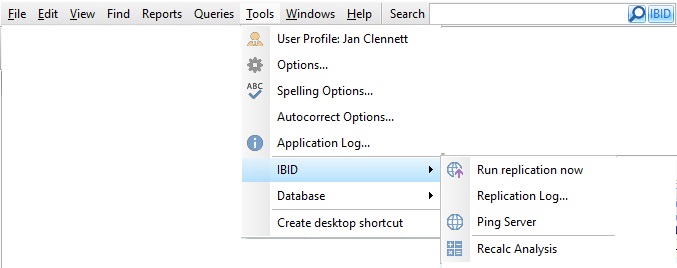
This gives the user access to
- Printing Options
- Searches Please seeSearch for patients
- Validation Report Please see Validation Errors
- Tools, displaying:-
- Help (see AquilaCRS for topics)Also Including
- Test Error Reporting
- Clear Bug Reports
- Version Number
- Quick Search Box
 Searches for patients name in both in-patients and outpatients lists
Searches for patients name in both in-patients and outpatients lists
The Navigation Bar is to the left of the screen with buttons beneath the heading;
- Dashboards
- iBID Dashboard
- Daily Staffing Levels
- Validation Dashboard
- Navigation
- this is the central hub for searches Please see Query the Database
- Validation Message List, please see . Validation Message List
Each time a patient iBID Folder, Record or Query is opened a new tab will be created to display the open fields. Click tabs to navigate from field to field.
iBID Dashboard tab and beneath this a toolbar and each Unit's unique Unit ID number.
Select a patient and highlight by clicking in the patient field, select Open Folder, Open Demographics or Open Ibid, the user will be taken to the Selected item.
Trauma ID Search is designed to search for the patient using only the Trauma Network ID
Refresh:- click on this to refresh the dashboard lists. This will update the dashboard with recently created or deleted records.
Summaries:- click on this to display the summaries of all patients in the open list. For further information please see IBID Summary
The Data icon will display the Export to Excel and Recalc Analysis tools.
Options:- click on the button and it will display Export to Excel and Recalc Analysis options.
- Recalc Analysis: will recalculate the iBID & Dependency records - see below
Once completed a Message will appear similar to the message displayed below.
IBID/Dependency Calculations started at 16:25 18-Aug-2015 453 Dependency calculations completed in 36 seconds. IBID Calculations now running. 217 IBID calculations completed in 92 seconds. 453 Dependency & 217 iBID calculations completed in 128 seconds.
- COMPLETED ***
There is normally no need to run this analysis unless instructed to do so by an IT technician. If Recalc Analysis is selected in error, carry on as normal as no records will be affected
In Patient, Out Patient Records and Trauma ID Search
The In Patient list displays all active in patients IBID Records. The Out Patient list displays all out patient iBID records. The Trauma ID Search allows you to search your database using the TNID number.
A patient count will be displayed next to the In Patients and Out Patients Lists.
The iBID In Patients list, iBID Out Patients list and Trauma ID Search are accessed by clicking the buttons on the Tool bar.
Data Table View
In the Data Table View the Tauma Network ID, Patients Name and NHS Numbers will be highlighted. These are direct links to the following:
Trauma Network ID - Click the Trauma Network ID to be taken directly to the patients IBID Record.
Patients Name - Click the Patient's name to be taken directly to the Patient Folder.
NHS Number- Click the NHS Number to be taken directly to the Patient's Demographics Page.
Card View
In the Card View each patient card will display icons with a direct link to the patients IBID Record, Folder and Demographics.
![]() Opens the patients current IBID record
Opens the patients current IBID record
![]() Opens the patient Demographics record
Opens the patient Demographics record
TNID Search
An iBID Search can be done using the Trauma Network ID where available.
Click Search using the Trauma ID button on the Navigation Bar and enter Trauma Network ID into the Search box, click Open.
If there is a record in the database the record will open in the Record/Demographics screen.
If the Trauma Network ID is entered incorrectly, a message will appear below the search box informing the user the TIND number entered is incorrect.
To Create a new patient record please see Create a new patient record
The Status Bar
At a glance the status bar displays information regarding the replication of the data entered, the logged on user details and the current version of Aquila.
Registry Database Replication
In some installations, such as the iBID system, some data collected will be replicated onto a National Registry. Where this happens, the software will intermittently transmit data to the registry database (usually a centrally located database) whilst the software is still in use.
In the status bar the latest message from the replication system is displayed - clicking the status bar panel will display a complete log history for each session should the user wish to inspect it, or copy & paste to send to technical support.
Logged in as [User]
The status bar shows the currently logged in user and the current user permissions. Click the status bar panel to open your user profile in order to edit the logged on user details, view the login history and password settings. Follow link for further information regarding Your user profile.
Aquila Version
Upon logging in, Aquila will automatically check the server for the latest version of Aquila. Whilst this is taking place the software can be used as normal.
If there is no new version available a message will appear in the replication box on the status bar telling the user "Your software is up to date, will check again tomorrow".
If the software is out of date message will appear in the replication box on the status bar telling the user "Your software is out of date Aquila is upgrading to new version" Aquila will then upgrade to the new version. Once the upgrade has taken place a message will appear the asking the user to restart Aquila.
If the software does not upgrade automatically please contact your IT department or Evolution Healthcare Systems.
For further details the user can click to open the Replication/Status box.
For further information please follow link to Finding the version number of your software
Keyboard status
Bottom Right of the status bar
Editor Types
Date Editor
Can free type date or select from drop down calender. Enter "Today" or press "Clear to exit without entering data.
Time Editor
Can free type time or use scroll bars at the right of data field.
Date & Time Editor
Free type date dd/mm/yyy and time 00.00, or drop down list. Choose "today" button if event was day of inputting data or "Clear to exit field without data entered.
Drop Down / Lookup List
The Lookup List is a collection of common names, places, catagorys, or other types of information that can help you choose a required field. Click on the down arrow to the right of the data field, highlight the relevant information to enter.
Staff Drop Down / Lookup List
Populated by staff names entered as "Users" in Administration.
'Yes/No/(Don't Know Drop Down
A special kind of drop down list to allow a clearer selection of yes, no & don't know when compared to the tick box. Used predominantly in the iBID editors, but due to roll out to all data-entry fields. Input via keyboard can be acheived by pressing Y or N on the keyboard.
Tickbox
Checked - Positive with a known value = 1.
Unchecked - Negative with a known value = 0.
Gray - Don't know with a value = null.
Please note: Check boxes are grey (Unknown) by default.
Postcode Editor (2 part)
Free type 1st part of postcode letters and numbers.
Free type 2nd part of postcode numbers and letters.
Text Field
A free type field to enter as much detail as possible.
(Note: Max 255 characters)
Memo Field
A free type field to enter as much detail as possible (Unlimited chars)
Automatically Filled in Fields
Sometimes shaded, Aquila will fill in these fields automatically from the data entered in previous fields.