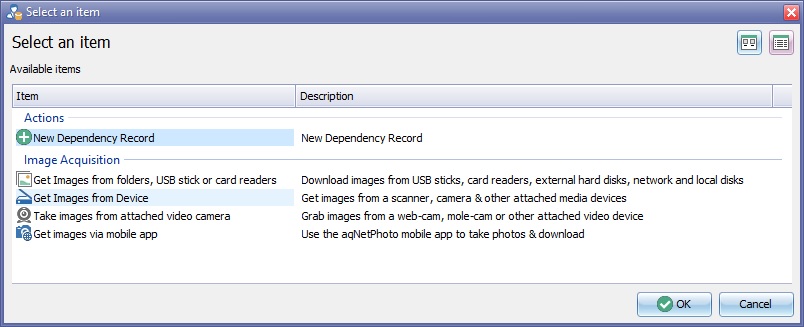Difference between revisions of "Import Image from device"
From EHS Help
m |
|||
| (14 intermediate revisions by the same user not shown) | |||
| Line 11: | Line 11: | ||
[[File:ImagingCaptureFromDevice2.jpg]] | [[File:ImagingCaptureFromDevice2.jpg]] | ||
| − | + | ==Import Methods== | |
| + | |||
| + | Depending on the device chosen, you will see one of the following two options. | ||
| + | |||
| + | {| class="wikitable" style="width: 80%; padding: 8px; align: center;" | ||
| + | |- | ||
| + | | align="center" style="padding: 10px" | [[File:BrowseImagesButton.jpg|link=Import Image from A Device]] || style="padding: 10px" |Will use a direct connection to display & select images on the camera. See [[Import Image from A Device]] for more assistance. | ||
| + | |- | ||
| + | | align="center" style="padding: 10px" | [[File:ScanImagesButton.jpg|link=Acquire Image from A Scanner]] || style="padding: 10px" |Will use an intermediate software driver to display images, e.g. scanner software or camera's own thumbnail display software. See [[Acquire Image from A Scanner]] for more assistance. | ||
| + | |} | ||
Latest revision as of 14:08, 12 April 2019
Click the New Button ![]() on the toolbar of your clinical record, such as an IBID Record or a Significant Event.
on the toolbar of your clinical record, such as an IBID Record or a Significant Event.
An Available Items box will open.
Select Get Images from device and click the "OK" button.
Choose the device required from the Select Your Device drop down list.
Import Methods
Depending on the device chosen, you will see one of the following two options.
| |
Will use a direct connection to display & select images on the camera. See Import Image from A Device for more assistance. |
| |
Will use an intermediate software driver to display images, e.g. scanner software or camera's own thumbnail display software. See Acquire Image from A Scanner for more assistance. |