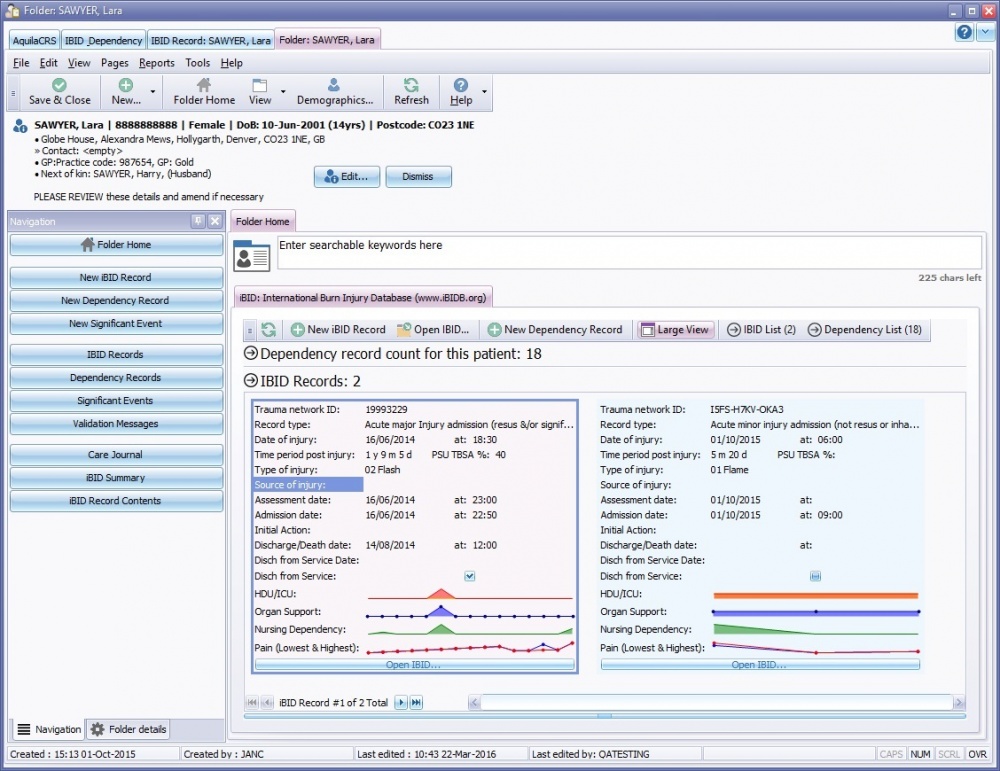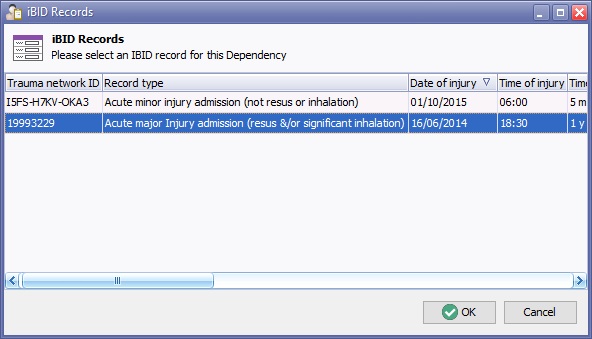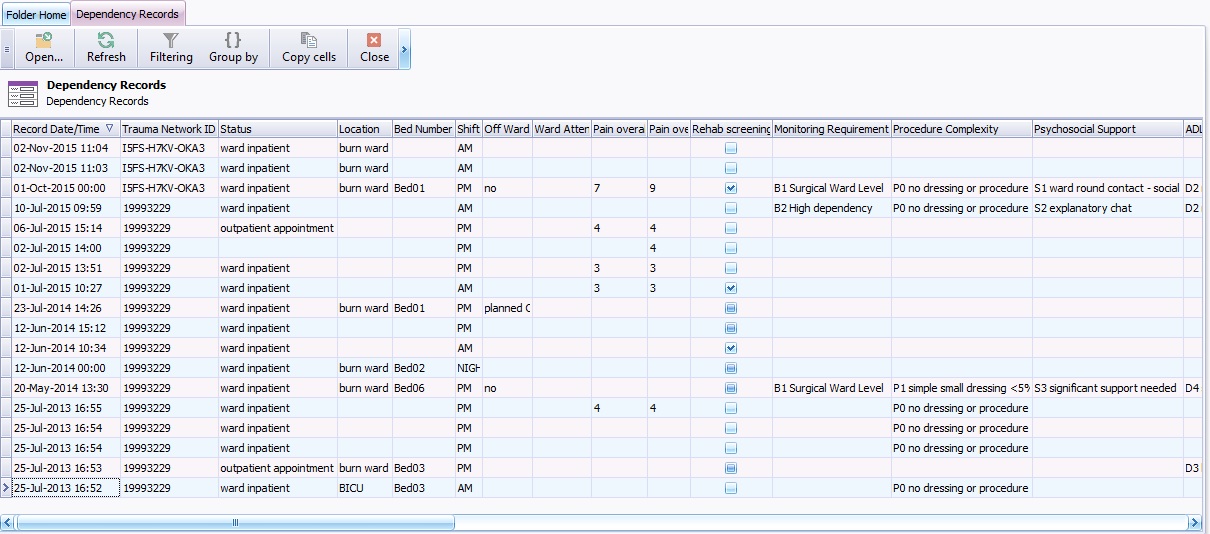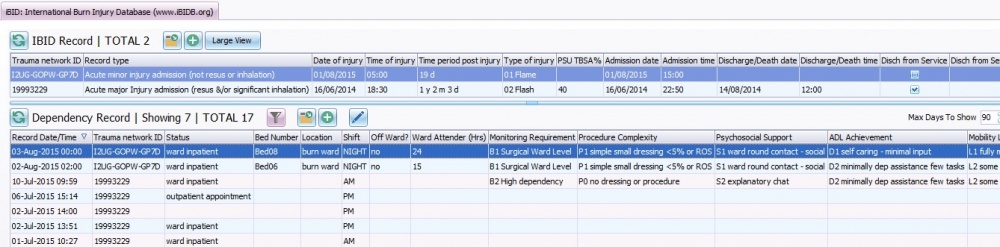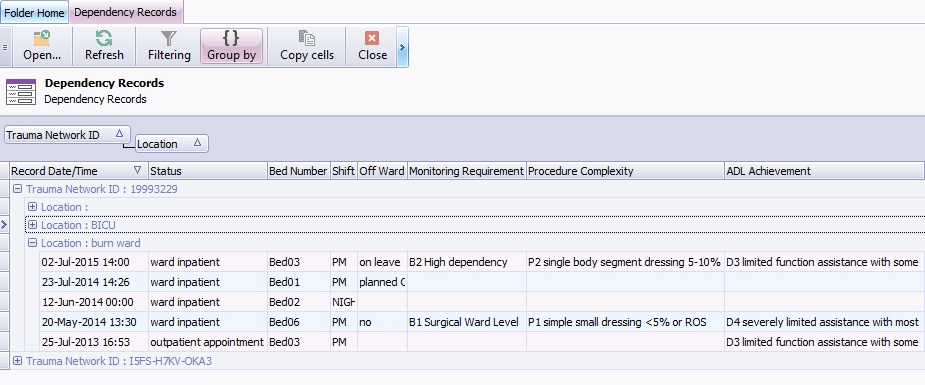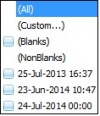Difference between revisions of "Daily Dependency"
m |
(→Creating a Dependency Record) |
||
| (79 intermediate revisions by 2 users not shown) | |||
| Line 2: | Line 2: | ||
| + | The Daily Dependency record is the patents day to day care record while under the care of the Burns team. | ||
| − | + | =Creating a Dependency Record = | |
| − | + | Daily dependency records were designed to keep a record of each patients day to day treatment, procedures and assessments. | |
| − | [[File: | + | [[File:Largefolderhome2.jpg|1000px]] |
| + | Daily Dependency records are linked to each Ibid Record and a full list of all Daily Dependency records are accessible from the patient folder or the Navaigation Bar. | ||
| − | + | A new Daily Dependency record can be created by using the [[File:NewDependencyRecordButton.jpg]]. | |
| − | + | When more than one Ibid record is in the patient folder an Ibid Record Selection Dialog box will open asking the user to select the record the dependency will relate to. | |
| + | [[File:IBIDRecordSelectionDialogeBox.jpg]] | ||
| − | + | Highlight the selected record and click ''OK''. | |
| − | + | Dependency Records can also be created by the following. | |
| + | *By clicking on the ''Dependency Records'' on the Navigation tab or | ||
| − | + | *Clicking New then selecting ''New Dependency Record'' on the folder toolbar | |
| + | A List of existing dependency records can be viewed by using the [[File:DependencyListbutton2.jpg]] this will open up a full list of dependency records within a new tab. | ||
| − | + | [[File:DependencyFull List.jpg]] | |
| + | See also: [[Entering Dependency Data]] | ||
| + | |||
| + | See also: [[Data Grids]] | ||
| + | |||
| + | |||
| + | |||
| + | ==Daily Dependency List== | ||
| + | |||
| + | The daily dependency records display can be customised to each user preferences. | ||
| + | |||
| + | i.e Record Time & date for most current Dependency Records | ||
| + | |||
| + | The trauma network Id can be displayed first to easily identify the linked Ibid record. | ||
| + | |||
| + | Click the selected title in the dependency record list and drag to preferred location. For more information on Grouping data please follow link to [[Data Tables]] | ||
| + | |||
| + | [[File:DailyDependencyList.jpg|left|1000px|Dependency Toolbar]] | ||
| + | <br><br> | ||
| + | <br><br> | ||
| + | <br><br> | ||
| + | <br><br> | ||
| + | <br><br> | ||
| + | <br><br> | ||
| + | |||
| + | Refresh Button = [[File:RefreshButton.jpg]] Refreshes the data and updates the Dependency records. | ||
| + | |||
| + | Filtering Button = [[File:FunnelIcon.jpg]] filters the Daily Dependency records, Click the ''Filtering'' button and type the item to be filtered by i.e Burn Ward for example, then click out of the field. For all records to be displayed again delete tex | ||
| + | |||
| + | Open Dependency Record Button = [[File:OpenIbidButton.jpg]] Opens the selected dependency record. | ||
| + | |||
| + | Group By = [[File:GroupByButton.jpg]] Enables messages to be group by dragging the title on to the edit line. The view will change to headings selected by group in a tree view. Click on the + next to the title to view further layers of data until the patient data is displayed. | ||
| + | |||
| + | [[File:GroupedDependencyRecords.jpg]] | ||
| + | |||
| + | To exit the group by view, drag headings back to list. | ||
| + | |||
| + | ==Sorting Dependency record Data== | ||
| + | |||
| + | Below the Dependency record Toolbar, the title bar holds the headings for the preview of the dependency record. Next to each of the titles there is a filter icon apparent when hovering over each heading. to sort the Daily dependency records by each heading click the filter icon and a filter selection box appears. | ||
| + | |||
| + | [[File:DependencyFilterBox.jpg|left|100px|Dependency Filter]] | ||
| + | |||
| + | The Date filter is shown for demonstration purposes, however the filters apply for all fields. Choose the item to sort by, the display will change to show the selected fields. | ||
| + | <br><br> | ||
| + | |||
| + | For more information on Grouping data please follow link to [[Data Tables]] | ||
| + | <br><br> | ||
| + | <br><br> | ||
| + | |||
| + | =Customising Dependency Record Headings= | ||
| + | |||
| + | To customise the display of the daily dependency records, please see [[Data Tables]] | ||
[[Category:Dependency]] | [[Category:Dependency]] | ||
Latest revision as of 14:54, 21 March 2017
This topic is for IBID
The Daily Dependency record is the patents day to day care record while under the care of the Burns team.
Contents
Creating a Dependency Record
Daily dependency records were designed to keep a record of each patients day to day treatment, procedures and assessments.
Daily Dependency records are linked to each Ibid Record and a full list of all Daily Dependency records are accessible from the patient folder or the Navaigation Bar.
A new Daily Dependency record can be created by using the ![]() .
.
When more than one Ibid record is in the patient folder an Ibid Record Selection Dialog box will open asking the user to select the record the dependency will relate to.
Highlight the selected record and click OK.
Dependency Records can also be created by the following.
- By clicking on the Dependency Records on the Navigation tab or
- Clicking New then selecting New Dependency Record on the folder toolbar
A List of existing dependency records can be viewed by using the ![]() this will open up a full list of dependency records within a new tab.
this will open up a full list of dependency records within a new tab.
See also: Entering Dependency Data
See also: Data Grids
Daily Dependency List
The daily dependency records display can be customised to each user preferences.
i.e Record Time & date for most current Dependency Records
The trauma network Id can be displayed first to easily identify the linked Ibid record.
Click the selected title in the dependency record list and drag to preferred location. For more information on Grouping data please follow link to Data Tables
Refresh Button = ![]() Refreshes the data and updates the Dependency records.
Refreshes the data and updates the Dependency records.
Filtering Button = ![]() filters the Daily Dependency records, Click the Filtering button and type the item to be filtered by i.e Burn Ward for example, then click out of the field. For all records to be displayed again delete tex
filters the Daily Dependency records, Click the Filtering button and type the item to be filtered by i.e Burn Ward for example, then click out of the field. For all records to be displayed again delete tex
Open Dependency Record Button = ![]() Opens the selected dependency record.
Opens the selected dependency record.
Group By = ![]() Enables messages to be group by dragging the title on to the edit line. The view will change to headings selected by group in a tree view. Click on the + next to the title to view further layers of data until the patient data is displayed.
Enables messages to be group by dragging the title on to the edit line. The view will change to headings selected by group in a tree view. Click on the + next to the title to view further layers of data until the patient data is displayed.
To exit the group by view, drag headings back to list.
Sorting Dependency record Data
Below the Dependency record Toolbar, the title bar holds the headings for the preview of the dependency record. Next to each of the titles there is a filter icon apparent when hovering over each heading. to sort the Daily dependency records by each heading click the filter icon and a filter selection box appears.
The Date filter is shown for demonstration purposes, however the filters apply for all fields. Choose the item to sort by, the display will change to show the selected fields.
For more information on Grouping data please follow link to Data Tables
Customising Dependency Record Headings
To customise the display of the daily dependency records, please see Data Tables