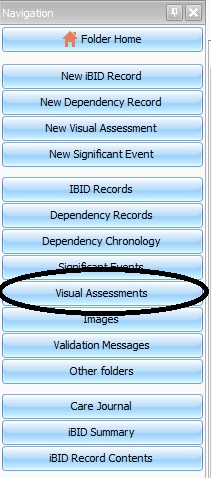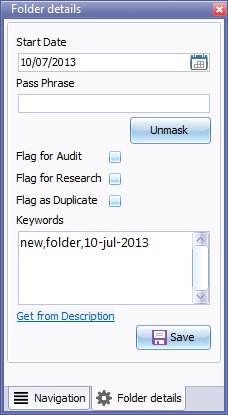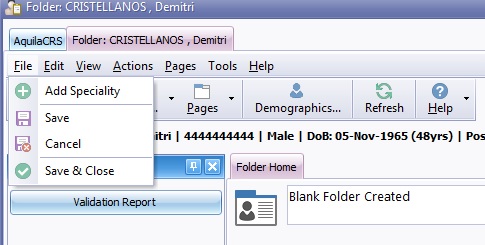Difference between revisions of "About Patient Folders"
(→Folder Details) |
(→Folder Home) |
||
| Line 6: | Line 6: | ||
| − | [[File: | + | [[File:Folderhome.jpg]] |
| − | At the top of the patient folder, a summary of the demographics information is displayed, this is to enable the user to confirm the patients details before proceeding. An "Edit" or "Dismiss" button is also present to enable ease of editing. Click the "edit" button and the patients demographics will be displayed in "edit" mode. Once the Dismiss button is selected the field will display a short summary containing Patient Name, | + | At the top of the patient folder, a summary of the demographics information is displayed, this is to enable the user to confirm the patients details before proceeding. An "Edit" or "Dismiss" button is also present to enable ease of editing. Click the "edit" button and the patients demographics will be displayed in "edit" mode. Once the Dismiss button is selected the field will display a short summary containing Patient Name, NHS Number, Date of Birth and Age. |
The top field of the folder itself is a text field (up to 255 characters) and is pre-filled with "New Folder" and the date. Please feel free to replace this with a better description of the contents of the patient record, searchable keywords can be free typed in to this field, such as '''Scald injury to right arm from domestic kettle'''. | The top field of the folder itself is a text field (up to 255 characters) and is pre-filled with "New Folder" and the date. Please feel free to replace this with a better description of the contents of the patient record, searchable keywords can be free typed in to this field, such as '''Scald injury to right arm from domestic kettle'''. | ||
Revision as of 10:36, 21 March 2016
Contents
Folder Home
Patient folders are created to record each episode (treatment or trauma) a patient has, an episode can be a burn, plastic surgery procedure or specialist care by a burns team. A patient folder forms the central point of the patient record overall. Each patient folder may have one or many medical specialities linked to it. In the case of IBID only the Burn Injury speciality is included.
The folders are a central hub for each patient record, it will link to the patent demographics, contain the patients IBID episodes and link the patients daily dependency care to the patent record.
At the top of the patient folder, a summary of the demographics information is displayed, this is to enable the user to confirm the patients details before proceeding. An "Edit" or "Dismiss" button is also present to enable ease of editing. Click the "edit" button and the patients demographics will be displayed in "edit" mode. Once the Dismiss button is selected the field will display a short summary containing Patient Name, NHS Number, Date of Birth and Age.
The top field of the folder itself is a text field (up to 255 characters) and is pre-filled with "New Folder" and the date. Please feel free to replace this with a better description of the contents of the patient record, searchable keywords can be free typed in to this field, such as Scald injury to right arm from domestic kettle.
To the left side of the screen is the navigation bar.
The Action group creates:
New IBID Record can be created by clicking on the IBID Record button.
Daily Dependency Record can be created by clicking on the Daily Dependency button.
The View group:
Burns Care Journal with a timeline of events for each case. For further information on Burns Care Journal please see Care Journal.
IBID Summary a short snapshot of the patents episode from demography to follow up. For further information on IBID Summary please see IBID Summary.
Folder Details
located at the bottom of the Navigation bar click on the tab to display folder Details.
Start date, the date the folder was created.
Pass Phrase this is a security code or password for services outside the NHS to have access to the information inside the record, such as the fire brigade or police. To reveal the password click unmask.
Flag for Audit a searchable field for Audit cases.
Flag for Research a searchable field for Research cases.
Flag as Duplicate in the event of a duplicate record created for the same patient this tick box will mark one as duplicate. Highlight the duplicate record, then tick the Flag as Duplicate tick box.
Key Words : the search for keywords is not yet implemented, so please use the folders description field to enter searchable keywords.
Folder View
IBID Record List
Once the patient folder has been created subsequent Ibid records can be displayed in a card type view for each Ibid record when the "Large View" button is pressed.
On the Ibid Record Tool Bar the following options are displayed
- Large View button
 (This will open the card view or compress the card details view in to a summary view)
(This will open the card view or compress the card details view in to a summary view)
Highlight the ibid record card you wish to open, click the open folder icon ![]() on the Ibid record tool bar and the selected patient Ibid record will open.
on the Ibid record tool bar and the selected patient Ibid record will open.
Daily Dependency Record List
On the Daily Dependency tool bar the following Options are displayed.
- The number of Daily Dependency reocrds records (in this case "Dependency Record | Showing 2| TOTAL 2")
- Filter Button
 - Aquila displays only the most recent Daily Dependency records, records over 90 days are not displayed unless the filter button is selected. See below the total number of records is 13 but only 2 recent records are displayed to avoid confusion.
- Aquila displays only the most recent Daily Dependency records, records over 90 days are not displayed unless the filter button is selected. See below the total number of records is 13 but only 2 recent records are displayed to avoid confusion.
- Edit Button
 Selecting the edit button will allow the user to edit or add dependency records to the grid.
Selecting the edit button will allow the user to edit or add dependency records to the grid.
A save and a cancel button will also be generated.
- Max Days To Show
 Scroll box to allow a greater or less number of days displayed in Dependency record list, select the "Apply button to confirm.
Scroll box to allow a greater or less number of days displayed in Dependency record list, select the "Apply button to confirm.
Blank Patient Folders
If for some reason the power fails or a computer crashes a blank patient folder may be created.
If this happens, click file on the menu bar and select "Add Speciality"
When the add speciality menu option is chosen, a speciality box will appear.
Once the Patent folder has been created a New IBID Record will need to be created for each injury or episode. For further information please see Creating an IBID Record