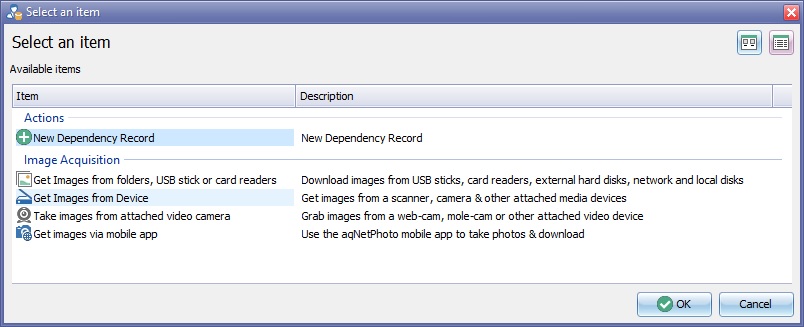Difference between revisions of "Import Image from device"
From EHS Help
m |
m |
||
| Line 11: | Line 11: | ||
[[File:ImagingCaptureFromDevice2.jpg]] | [[File:ImagingCaptureFromDevice2.jpg]] | ||
| − | At this point there are two methods of importing images for further information please follow this link to [[Import Image from A Device]] or [[Acquire Image from A Scanner]] | + | |
| + | Depending on the device chosen, you will see one of two options: | ||
| + | |||
| + | [[File:BrowseImagesButton.jpg]] --> [[Import Image from A Device]] | ||
| + | |||
| + | [[File:ScanImagesButton.jpg]] --> [[Acquire Image from A Scanner]] | ||
| + | |||
| + | <!-- At this point there are two methods of importing images for further information please follow this link to [[Import Image from A Device]] or [[Acquire Image from A Scanner]] --> | ||
Revision as of 08:30, 12 April 2019
Click the New Button ![]() on the toolbar of your clinical record, such as an IBID Record or a Significant Event.
on the toolbar of your clinical record, such as an IBID Record or a Significant Event.
An Available Items box will open.
Select Get Images from device and click the "OK" button.
Choose the device required from the Select Your Device drop down list.
Depending on the device chosen, you will see one of two options:
![]() --> Import Image from A Device
--> Import Image from A Device
![]() --> Acquire Image from A Scanner
--> Acquire Image from A Scanner