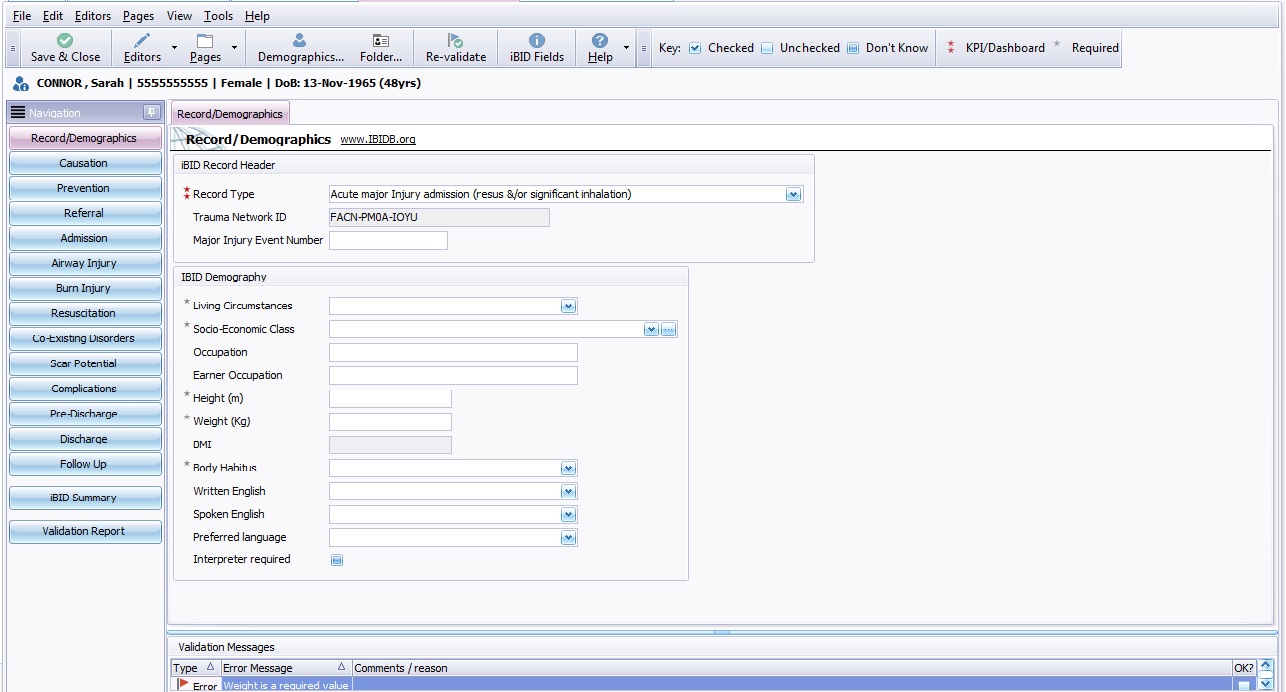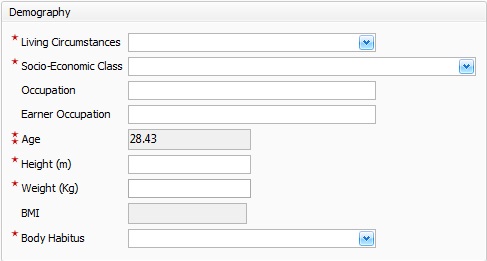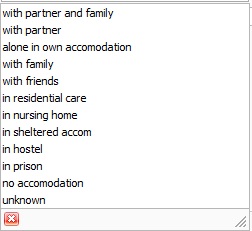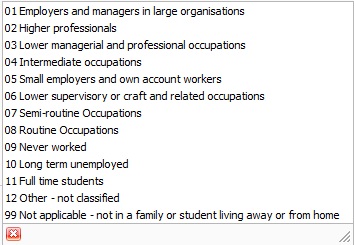Difference between revisions of "IBID Record /Demographics"
(→IBID Record /Demographics) |
|||
| Line 13: | Line 13: | ||
=IBID Record /Demographics= | =IBID Record /Demographics= | ||
| + | |||
| + | Once a record type has been selected the Patient Record Demographics page will be displayed. | ||
[[File:RecordDemographics.jpg]] | [[File:RecordDemographics.jpg]] | ||
| Line 47: | Line 49: | ||
See also: [[Validation Errors]] | [[Manual Re-validation]] | See also: [[Validation Errors]] | [[Manual Re-validation]] | ||
| − | |||
=IBID Demography Fields = | =IBID Demography Fields = | ||
Revision as of 10:36, 17 July 2014
This topic is for IBID
Contents
Choosing an Ibid Record
The Record Type field was introduced originally in BIBID as record reason. In IBID this field has now advanced to become a key factor in three features of iBID:
The record type you choose will donate the fields available, i.e. if you choose a non burn type record Burn Injury page will not display data fields. It is worth checking the data fields needed are available to make sure you have chosen the correct record type before entering data.
IBID Record /Demographics
Once a record type has been selected the Patient Record Demographics page will be displayed.
Ibid Record Header
A summary of the patient details will be displayed along with the Ibid Record types, click on record type to highlight and click "Ok" Button.
- it defines which fields are shown
- it defines which fields are validated
- it determines how records are interpreted in analysis & calculations
Trauma Network ID
The trauma network ID is an automatically generated unique identification number, allocated to each patient for use in the Trauma Audit and Research Network. The trauma ID has recently changed due to a different algorithm used in generating the number.
Major Injury Event Number
Enter in the free type box the Major Injury Event Number if known, this is a reference number given for major accidents or serious events involving multiple burn injury casualties.
Once the Record Type has been chosen, the iBID Demographics fields will need to be filled in.
Changing the Record Type
After having created an iBID record (see Creating an IBID Record) you can alter the value in the Record Type field.
- Versions 1.1.7 & earlier: altering the record type did not re-validate your data.
- Versions 1.1.8 & later: altering the record type field re-validates all existing validation messages to ensure they're still valid.
You can also re-validate (see Manual Re-validation) the data in your iBID record.
See also: Validation Errors | Manual Re-validation
IBID Demography Fields
The IBID Demography data set gives a little background regarding patients living circumstances and Socio-Economic Class along with the general condition and body habitus. This gives a clear indication of the general health and well being of the patient before the episode or injury.
Fields with two stars next to them are KPI required fields, fields with one star next to them are important and must be filled in wherever possible.
Living circumstances - Choose from drop down list
Socio Economic class - Choose as near as possible patients social status.
Occupation - This is a free text field, it will need to be filled in even though in some cases the patient may be retired or a child i.e Retired Accountant for example.
Earner occupation - This is a free text field, earner occupation is the occupation of the person who earns an income to support the household. In the case of a child it may be the parent's or guardians occupation.
Age - The age of the patient will be imported from the patients demographic page. Any alterations or adjustments to the age will be automatically updated in this iBID field. For more information on patent demographics please follow link to Patient Demographics.
Height (m) - The patients height in meters.
Weight(kg) - The patients weight in Kilograms. The patients weight is a required values and will generate a validation error if not entered. For more information regarding Validation errors please follow link to Validation Errors.
BMI - Aquila will work out the patients BMI using the height and weight entered in the previous fields.
Body Habitus - Choose from drop down list of Thin, Medium, Overweight or Obese, to best describe the patients body type.
Once the IBID Demography filed have been filled in, a IBID Causation data set will need to be completed. For further information on IBID Causation please follow link to IBID Causation
Editor Types
Date Editor
Can free type date or select from drop down calender. Enter "Today" or press "Clear to exit without entering data.
Time Editor
Can free type time or use scroll bars at the right of data field.
Date & Time Editor
Free type date dd/mm/yyy and time 00.00, or drop down list. Choose "today" button if event was day of inputting data or "Clear to exit field without data entered.
Drop Down / Lookup List
The Lookup List is a collection of common names, places, catagorys, or other types of information that can help you choose a required field. Click on the down arrow to the right of the data field, highlight the relevant information to enter.
Staff Drop Down / Lookup List
Populated by staff names entered as "Users" in Administration.
'Yes/No/(Don't Know Drop Down
A special kind of drop down list to allow a clearer selection of yes, no & don't know when compared to the tick box. Used predominantly in the iBID editors, but due to roll out to all data-entry fields. Input via keyboard can be acheived by pressing Y or N on the keyboard.
Tickbox
Checked - Positive with a known value = 1.
Unchecked - Negative with a known value = 0.
Gray - Don't know with a value = null.
Please note: Check boxes are grey (Unknown) by default.
Postcode Editor (2 part)
Free type 1st part of postcode letters and numbers.
Free type 2nd part of postcode numbers and letters.
Text Field
A free type field to enter as much detail as possible.
(Note: Max 255 characters)
Memo Field
A free type field to enter as much detail as possible (Unlimited chars)
Automatically Filled in Fields
Sometimes shaded, Aquila will fill in these fields automatically from the data entered in previous fields.