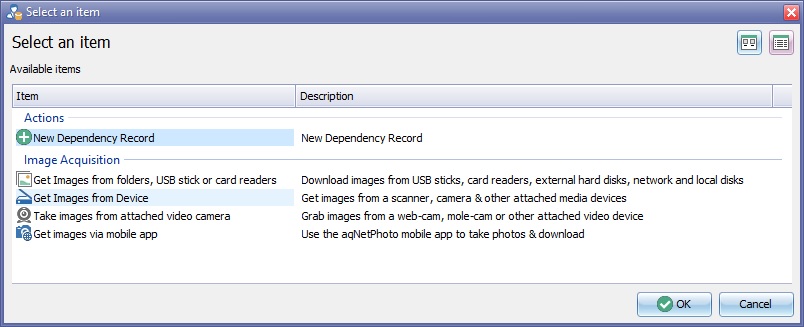|
|
| Line 9: |
Line 9: |
| | Choose the device required from the ''Select Your Device'' drop down list. | | Choose the device required from the ''Select Your Device'' drop down list. |
| | | | |
| − | [[File:ImagingCaptureFromDevice.jpg]] | + | [[File:ImagingCaptureFromDevice2.jpg]] |
| | | | |
| − | At this point there are two methods of importing images. | + | At this point there are two methods of importing images for further information please follow this link to [[Import Image from A Device]] or [[Acquire Image from A Scanner]] |
| − | | + | |
| − |
| + | |
| − | | + | |
| − | A [[File:BrowseImagesButton.jpg]] button will appear, if using a scanner a [[File:ScanImagesButton.jpg]] button will appear
| + | |
| − | | + | |
| − | If using a scanner Click ''Acquire Image'' button. the images will appear in the preview section at the bottom of the ''Capture From Device'' box.
| + | |
| − | | + | |
| − | [[File:Capture From Device Memory stick .jpg]]
| + | |
| − | | + | |
| − | Select an image by clicking on it to highlight.
| + | |
| − | | + | |
| − | ====To upload multiple images====
| + | |
| − |
| + | |
| − | In the Capture Images from Device window, the list of thumbnails on the device will allow multiple selection:
| + | |
| − | | + | |
| − | a) Consecutive Images can be selected by clicking on first image, and SHIFT-Clicking on the last image, which will select all images between the two, inclusive.
| + | |
| − | | + | |
| − | b) Non-consecutive images can be selected by clicking on the first required image and then CTRL+Clicking on subsequent images.
| + | |
| − | | + | |
| − | When the Download [[File:Download Image.jpg]]is pressed, all the selected images will be downloaded to the bottom panel.
| + | |
| − | | + | |
| − | To enlarge the image for a closer look before downloading click the image in the Selected Images Box, a Preview will open with an Options Tab showing the Device types and Options.
| + | |
| − | | + | |
| − | [[File:Captue Form Device with Options Tab.jpg|500px]]
| + | |
| − | | + | |
| − | Click Save & Close to insert images in to patient folder or Click Remove Image form the Capture From Device Toolbar
| + | |
Revision as of 13:39, 11 April 2019
Click the New Button  on the toolbar of your clinical record, such as an IBID Record or a Significant Event.
on the toolbar of your clinical record, such as an IBID Record or a Significant Event.
An Available Items box will open.
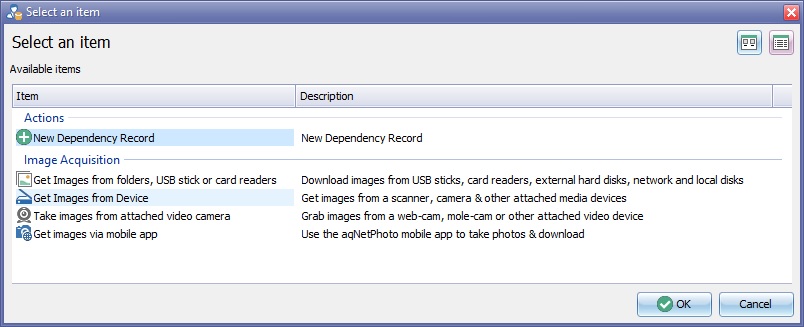
Select Get Images from device and click the "OK" button.
Choose the device required from the Select Your Device drop down list.

At this point there are two methods of importing images for further information please follow this link to Import Image from A Device or Acquire Image from A Scanner
![]() on the toolbar of your clinical record, such as an IBID Record or a Significant Event.
on the toolbar of your clinical record, such as an IBID Record or a Significant Event.