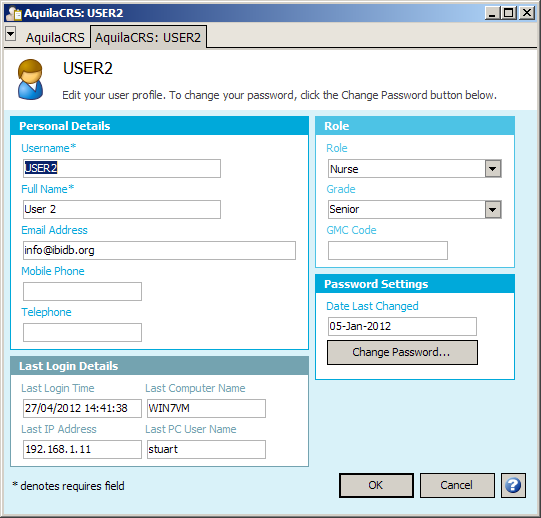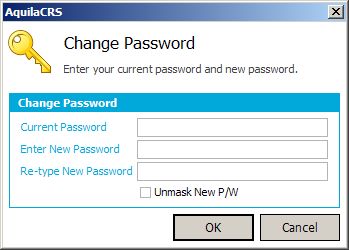Difference between revisions of "Your user profile"
m |
|||
| Line 13: | Line 13: | ||
Enter your current password, your new password and confirmation of your new password. You can unmask your new password to make data entry easier. Click OK to confirm the change of password. | Enter your current password, your new password and confirmation of your new password. You can unmask your new password to make data entry easier. Click OK to confirm the change of password. | ||
| + | |||
| + | Please note double characters can be not used within your chosen password e.g. Polly Lilly etc. | ||
==Changing your user profile details== | ==Changing your user profile details== | ||
Revision as of 09:34, 25 July 2013
This topic is for AquilaCRS
Changing your password
Once logged in and on the Dashboard page, click on your name which is located on the status bar at the bottom of the screen, or select User Profile from the Tools menu.
Click on the Change Password button.
Enter your current password, your new password and confirmation of your new password. You can unmask your new password to make data entry easier. Click OK to confirm the change of password.
Please note double characters can be not used within your chosen password e.g. Polly Lilly etc.
Changing your user profile details
While in your user profile (see #Changing your password) you may alter your personal details.
AquilaCRS may make use of your email address to send you notifications, and may publish your contact details to other authorised users where necessary, so please make sure these details are up to date.