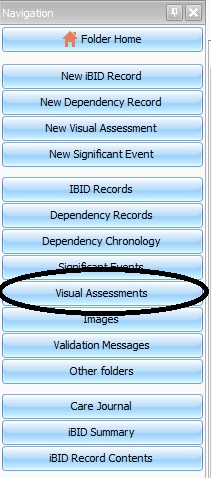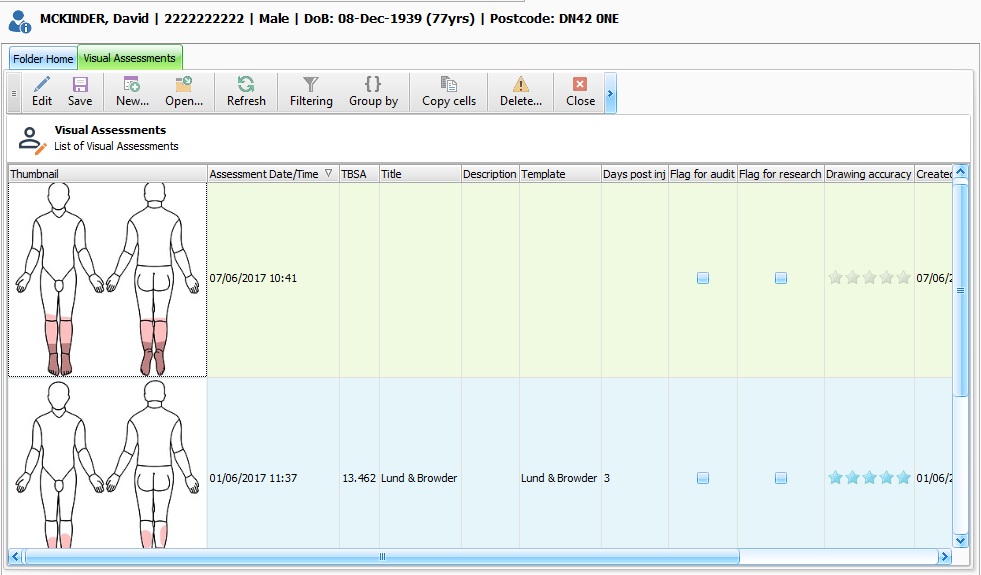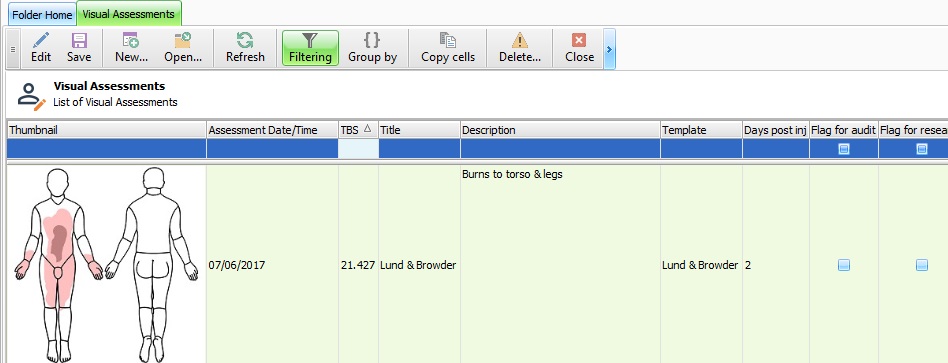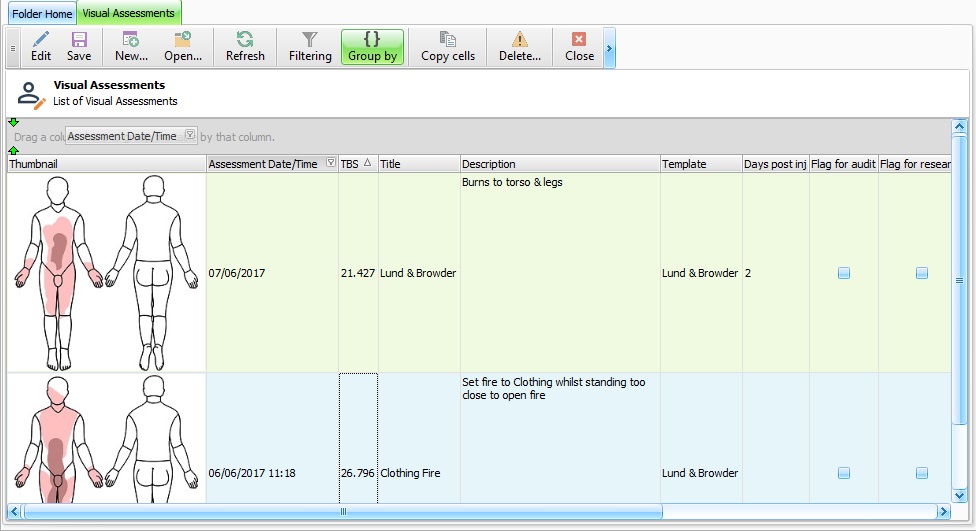Viewing a Visual Assessment
From EHS Help
Once a visual assessment has been created from the iBID record or the New Visual Assessment on the Navigation Bar, they will be displayed in the visual assessments section displayed on the folder navigation Bar.
Click the Visual Assessment button and a Visual Assessments tab will open displaying all Visual Assessments for the selected patient.
Click to highlight the visual assessment and select the "Open" button.
The Visual Assessment will open in edit mode.
Visual Assessment Tool Bar
- Edit Button - Select the edit button to edit the items in the list, eg Description etc.
- Save - Saves any changes made when any edits have been made.
- New - Creates a New Visual Assessment.
- Open - Opens the highlighted Visual Assessment.
- Refresh - Refreshes the Visual Assessment List. This may need to be used when new visual assessments have been created.
- Filtering - Allows the user to filter the Visual Assessments. Select the filter button, select an item to be filtered by and type required filter in to the highlighted box
- Group By - Select the Group By Button and drag the title of the column in to the highlighted area.