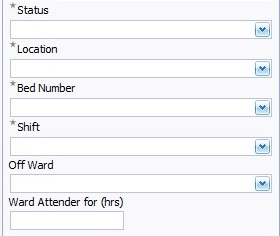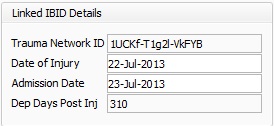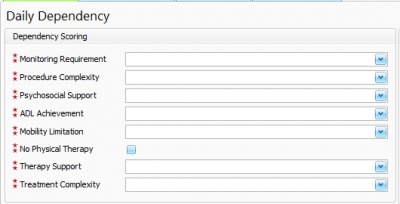Entering Dependency Data
This topic is for IBID
Contents
Daily Dependency
Daily Dependency data should be entered once per day for patients who are admitted & under the care of the burns team. Dependency records should also be created for each interaction with an out-patient.
If an Ibid record type is Acute major Injury admission (resus &/or significant inhalation) and dated before 2014 and there is no linked daily dependency record, a "Manage Historics" data set will be added to the resuscitation fields to enable a user with "Manage Historics" Permissions to fill in missing data. For further information please follow link Historical ICU Admission Data
Linking with iBID Record
Please create the IBID record before creating Dependency records
It is vital from an information analysis perspective that the Dependency record is correctly linked with the associated iBID record. This is done automatically when the user updates the Record Date/Time field, free type or choose from drop down calendar.
Dependency Header
If there is no iBID record to link to either:
Check that the dates are correct
Manually select the correct iBID record by clicking the blue <None> link.
 A drop down list of the patients Ibid records will open, click to insert relevant record.
A drop down list of the patients Ibid records will open, click to insert relevant record.
Once the Ibid Record has been linked, details of the linked record will be displayed in the Linked Ibid Records box at the bottom of the Dependency Header. The Dependency Header will be displayed throughout the dependency record regardless of the dependency tab open.
Status - Choose from drop down list the patients status at the time of the dependency record treatment, I.e In Patient, Ward Attender etc.Location - Choose from drop down list the location of the patient whilst treatment is received, i.e Hospital Ward, Residence etc.
Bed Number - Choose bed number, ward or other Location for patient whilst treatment is received.
Shift - Choose from drop down list the shift the procedure was carried out.
Off Ward - Choose from drop down list the location the patient received treatment.
Ward Attender for (hrs) - Box to enter the hours the patient has been on the ward.
Linked Ibid Records
Trauma Network ID - Automatically Displays the linked Ibid Record Trauma Network ID once the Ibid Record is selected in the dependency header.
Date of Injury - Displays the date of injury as entered in the selected Ibid Record.
Admission Date - Displays the admission date as entered in the selected Ibid Record.
Dep Days Post Injury - Displays the number of dependency days post injury, calculated from the Admission Date in the Ibid record
The dependency record can be edited up to 24 hours after the record has been created, after that time the Dependency record will be opened in Un-editable mode, click the "Edit" button on the Dependency Tool bar to make an changes after this point.
Dependency Scoring
Made up of KPI Required fields the dependency scoring builds a score of patient dependency for analysis purposes.
Monitoring Requirements - Choose from the drop down list the patient's level of monitoring dependency required.
Procedure Complexity - Choose from the drop down list, the complexity level of procedures undertaken for the patient on this date. Ranging from small dressing or procedure to major op.
Psychosocial Support - Choose from the drop down list the level of Psychosocial Support the patient and NOK requires.
ADL Achievement - Choose from the drop down list the level of support the patient received provided by burn care staff to fulfil the activities of daily living on this date.
Mobility Limitation - Choose from the drop down list the menu item that best describes the level of input provided to the patient.
No Physical Therapy - Tickbox that hides the physical therapy fields 'Therapy Support' and 'Treatment Complexity' when no physical therapy was given.
Therapy Support - Choose from the drop down list the menu item that best describes the level of input provided to the patient.
Treatment Complexity - Choose from the drop down list the degree of complexity of care provided to the patient by the physical therapy staff.
Rehabilitation Complexity Score
- Basic Care and Support Needs - Choose from the drop down list the menu item that best describes the level of basic care and support requirements to the patient. This forms part of the rehabilitation complexity score for analysis purposes
- Skilled Nursing Needs - Choose from the drop down list the menu item that best describes the level of The specialist nurse care requirements of the patient. This forms part of the rehabilitation complexity score for analysis purposes.
- Therapy Intervention - Choose from the drop down list the menu item that best describes the level of physical therapy requirements of the patient on this date. This forms part of the rehabilitation complexity score.
- Medical Intervention - Choose from the drop down list the degree of medical support and intervention required by the patient on this date. This forms part of the rehabilitation complexity score.
- Worst Mews Score - Box to enter the highest score for the medical early warnings score recorded on this date.
Dependency Notes
Enter in free text boxes as much information as possible regarding the patients care.
- Current Status
- Treatment Plan
- Other events
Once the Daily Dependency fields are completed the patient may have been admitted to Intensive care, in this case an 'Intensive Care/Critical Care Dataset' will need to be completed. For further information on 'Intensive Care/Critical Care Dataset' please follow link to Intensive Care
Editor Types
Date Editor
Can free type date or select from drop down calender. Enter "Today" or press "Clear to exit without entering data.
Time Editor
Can free type time or use scroll bars at the right of data field.
Date & Time Editor
Free type date dd/mm/yyy and time 00.00, or drop down list. Choose "today" button if event was day of inputting data or "Clear to exit field without data entered.
Drop Down / Lookup List
The Lookup List is a collection of common names, places, catagorys, or other types of information that can help you choose a required field. Click on the down arrow to the right of the data field, highlight the relevant information to enter.
Staff Drop Down / Lookup List
Populated by staff names entered as "Users" in Administration.
'Yes/No/(Don't Know Drop Down
A special kind of drop down list to allow a clearer selection of yes, no & don't know when compared to the tick box. Used predominantly in the iBID editors, but due to roll out to all data-entry fields. Input via keyboard can be acheived by pressing Y or N on the keyboard.
Tickbox
Checked - Positive with a known value = 1.
Unchecked - Negative with a known value = 0.
Gray - Don't know with a value = null.
Please note: Check boxes are grey (Unknown) by default.
Postcode Editor (2 part)
Free type 1st part of postcode letters and numbers.
Free type 2nd part of postcode numbers and letters.
Text Field
A free type field to enter as much detail as possible.
(Note: Max 255 characters)
Memo Field
A free type field to enter as much detail as possible (Unlimited chars)
Automatically Filled in Fields
Sometimes shaded, Aquila will fill in these fields automatically from the data entered in previous fields.