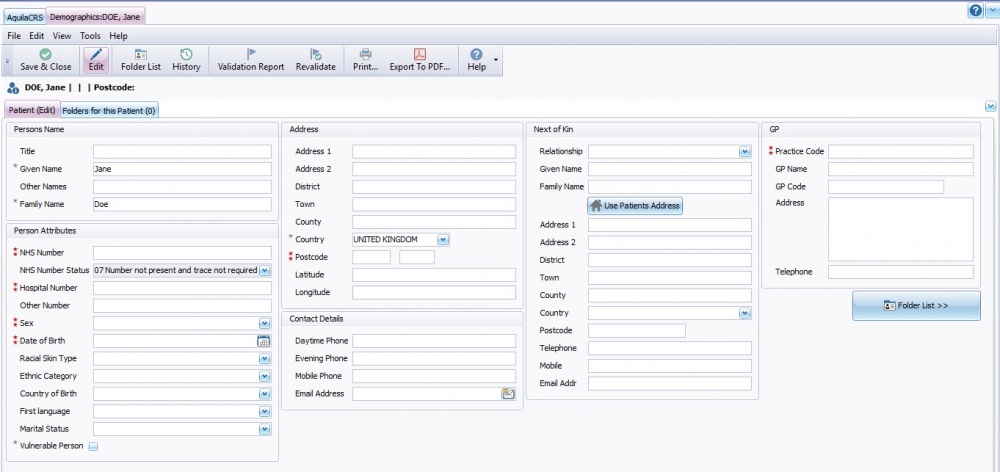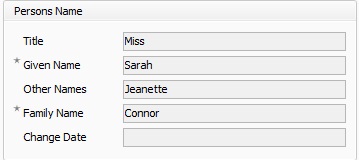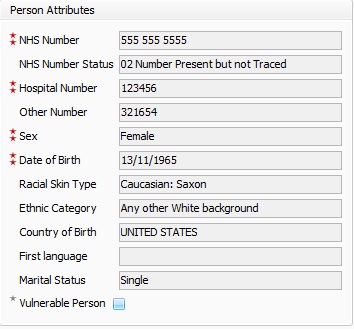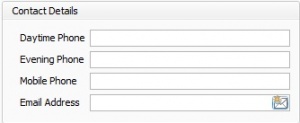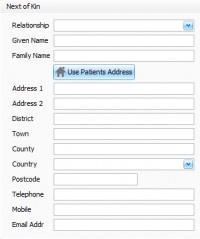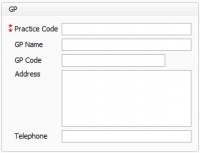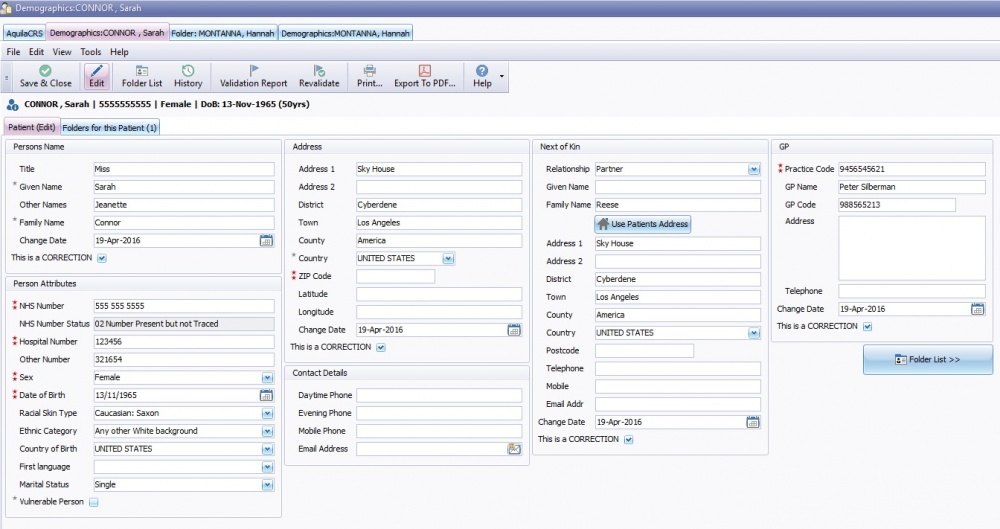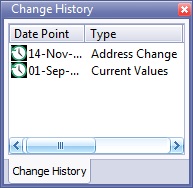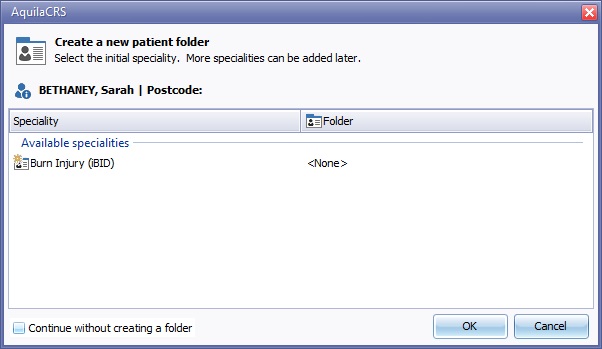Patient Demographics
This topic is for AquilaCRS
Contents
Patient Demographics Form
Clinical information is held about patients to make sure that clinicians have a complete and continuous record about their past, current and future treatment. As well as clinical information, they also hold patient details such as name, address and date of birth to identify them. This is how we locate patient records, each episode is linked to a patient record.
The Patient Demographics form is the home of the patient's personal details. The patient's iBID folders are linked to this form for each episode that occurs.
Along the tool bar there are several Icons.
- Save & Close - This allows the user to Save the data entered in all of the fields in Patient Demographics and closes the demographics form. Please note nothing will be saved to AquilaCRS unless the Save & Close button is pressed.
- Edit- Once the patient Demographics fields are completed and the Save & Closed has been clicked, it will reopen in non edit mode to protect the data entered. Click the "Edit" button to add or correct any of the information.
- Folder List - This enables the user to open the patient's folder list from the Patient Demographics. The Patient folders will be displayed in a card view with the relevant dates displayed.
- History - This logs each change made to the Patient Demographics form. When clicking on History a list of changes will appear on the left side of the screen along with dates these changes were made.
- Validation Report - This gives a full and comprehensive list of all validation errors for that patient.
- Revalidate - Re-Validating the patient demographics will revalidate all fields against the validation rules. This may take a few seconds to complete. For further information please see Manually re-validating
- Print - This allows printing of information to a selected printer in your department
- Export to PDF - This allows the user to export the chosen data to PDF for report purposes.
- Help - If you click on Links it will take the user to the Help page
Please note it is advisable that only one patient folder per specialty is created.
Within the form the fields highlighted with two red stars are Key Performance Indicator (KPI) fields and must be filled in. Failure to fill in these fields will generate validation messages. Fields with one grey star are important and must be filled in wherever possible.
Persons Name
Title - Free type the patients Title this can include Mr. Mrs. Dr, Rev etc.
Given Name - Christian name or first name, important for record identification and searches.
Other Name - Not highlighted in red so importance is low.
Family Name - Surname or last name, important for record identification and searches.
Person Attributes
NHS No is the only National Unique Patient Identifier. It is used to help healthcare staff match patients to their health records, important for patient identification and searching purposes. The NHS Number Status field should be set automatically with the following :-
Code 02 (present not verified) and 07 (not present) should be set automatically on entering an NHS number. If any other value is present in the field 01, 03-06, 08) it should be left as is and not altered.
The field is read only for all users, as the value should only be used or altered via clinical message exchange with the appropriate services such as the Personal Demographics Service (PDS).
The messages that use the NHS Number Status is listed here: http://www.datadictionary.nhs.uk/data_dictionary/data_field_notes/n/nhs/nhs_number_status_indicator_code_wu.asp?shownav=1
NHS No Status - Shows the patient's NHS Number status.
Hospital number - The hospital number is a unique identification number issued at the hospital the patient is treated at.
Other number - When an episode occurs patients are given a unique patient identifier.
Sex - Choose an option from the drop down list.
Date Of Birth - Free type or click on calendar icon to select date of birth. The date of birth will be imported in to the iBID Demography field. This value will be automatically calculated and updated into other iBID fields if the patient's DOB is changed or altered.
Racial Skin Type - Pick from drop down list.
Ethnic Category - Pick from drop down list.
Country of Birth - Pick from drop down list.
First Language - Pick from drop down list.
Marital Status - Pick from drop down list.
Vulnerable person - Tick box if patient is known to be a vulnerable person.
Address
Complete this section with the patient's home address including the postcode details.
Latitude & longitude boxes - Theses can be filled in if known and if address or postcode is not available.
Contact Details
The Contact Details Field The fields record the telephone numbers and email addresses for the patient, and is directly linked to the Persons Details box. This can be edited and saved as one, by clicking the edit button.
Next of Kin
Enter the details of the patient's next of kin in the given Name and Family name fields.
If the Next of kin lives with the patient, click on the Use Patients Address button. This will automatically fill the next of kin's address with that of the patient.
GP
Practice Code - Enter the patients GP's practice code, this is the unique identification codes for each GP Practice in the UK, and can be found in the Patient Administration or EPR system at the patient's hospital.
GP Name - Enter the name of the patient's Doctor.
GP Code - This number can be sourced from the Patient Administration or EPR system at the patient's hospital. From 1 April 2006, all doctors working in general practice in the National Health Service in the UK, other than doctors in training such as GP Registrars, have been required to be included on the GP Register.
Address - The GP's address can be sourced from the Patient Administration or EPR system at the patient's hospital.
Folder List
Folder List Button - Click this button ![]() to open the patient folder.
to open the patient folder.
For more information regarding Patient folders please follow link to About Patient Folders
Editing Patient Demographics
Any additions or changes to the patient demographics will be logged in the Patient history fields
Once a Patient's demographic form has been created there may be a need to change or amend the patients details, marriage or change of address for instance.
Open the patients demographics form, this from will open in un-editable mode, click the ""Edit"" button on the toolbar to make changes.
The page will now be editable with todays date in the "change date" field, also a drop down calendar will be available if the changes were made on a different date.
For additions to the information already entered or to correct spelling mistakes select This is a CORRECTION tick box, the date will disappear on saving and no additions will be made to the patient history fields.
When changing the data already entered in the Demographics fields, do not click This is a CORRECTION. A record of changes along with the date the changes were made to the Patients record will be saved, viewable in the history fields.
Patient History
Once a change is made without the "This is a Correction" button pressed, all changes made, will be logged in the Patient history field.
To display the patient history field, click the History button on the Demographics toolbar, a History tab will open to the left of the demographics record.
The history tab will display the following:-
The date any changes were made.
Type of change made i.e Change of address.
Details of the previous entry, for instance if a name has been changed from Parker to Byram, Parker will be displayed.
The name of the person logged in whilst the changes are being made.
Date the change was made.
The list will end with the current days date and the current values.
Creating a folder
When the patent demographics record has been newly created & saved by clicking Save & Close, an option to create a folder appears. To create a new IBID folder click on the Burn Injury IBID option.
Once a Patient Demographics form has been completed, in most cases a patient folder will need to be created.
If no folder is required at this point, tick the "Continue without creating a folder" tick box. For further information please follow link to About Patient Folders