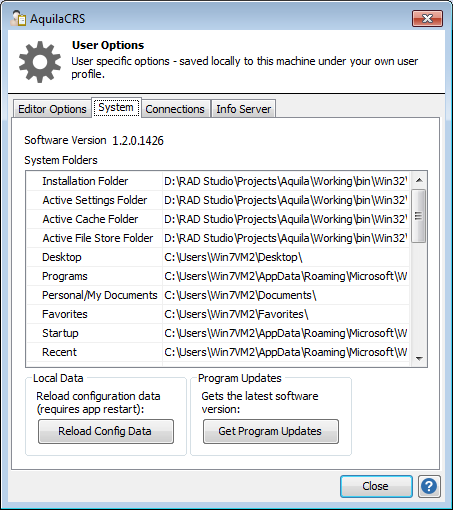How to make sure your software is up to date
This topic is for AquilaCRS
Contents
Automatic Software Updates
The IBID software checks once per day for new releases from the software update website, details of which can be found on Aquila Software Status page.
Checking for Software Updates
If, for some reason the automatic service doesn't happen you can manually force the software to download updates. You should also contact us and your IT department.
- Before doing this please make sure you have saved and closed all patient records you may have open.
- On the Dashboard page, open the Tools menu and click on Options
- Click on the System tab
- Click on the Get Program Updates button.
This will either tell you your software is up to date, or begin the download of the new software package.
If the new software starts to download please let it continue. Once the new package has been downloaded, your software will close and the upgrade process will begin. This should take no more than a couple of minutes. After which the software will restart and you will have the new version.
See also: Finding the version number of your software
Manually Upgrading IBID
The upgrade program requires downloading from www.IBIDB.org & running.
- Login to www.IBIDB.org - if you don't have a login, please [register here http://www.ibidb.org/component/comprofiler/?task=registers].
- Go to Downloads > IBID Software Downloads > IBID Desktop Software
- Download the file called "AquilaCRS Upgrade to v1.2" & save the file to a location on your computer that you can find (e.g. the desktop)
- When downloaded, locate the AquilaCRS-32_1.2_upgrade_32-bit_All.zip file and unzip the file
- Run the program AquilaCRS-32_1.2_upgrade_32-bit_All.exe file
This upgrades any installation of IBID for the current user. It may need running several times on the same computer if you have multiple users on the same PC.
Making sure the National Database URL is up to date
In August 2013, we moved the location of the International Burn Injury Database to a new, bigger, server and were forced to alter the URL. The change in URL was propagated to most services automatically, but some sites seemed unable to receive the new URL.
In the event that you encounter problems submitting data to the National Database, make sure you have the latest URL configured in your software.
- Go to Tools > Options on the menu on the Dashboard screen
- Open the Info Server tab
- Press Check for New Data
You will see the latest values appear in the fields on screen, along with confirmation of the time taken and success of the operation. This value is now stored in your database and the software will use that value after a restart.
If the software cannot access the Information Server then you need to ask your IT department to unblock the Information Server URL shown on the Aquila Software Status page.
Problems
If your software will not update automatically please see getting support. You also have the option to download and install the new software version yourself, but the preferable option is to receive it automatically.
If the warning message below appears once Aquila is running please contact Evolution Healthcare Systems as the IBID Server will need upgrading at your site.