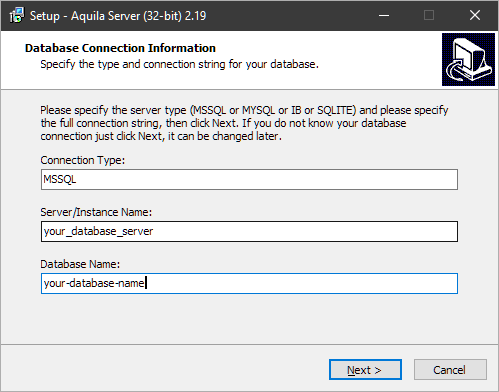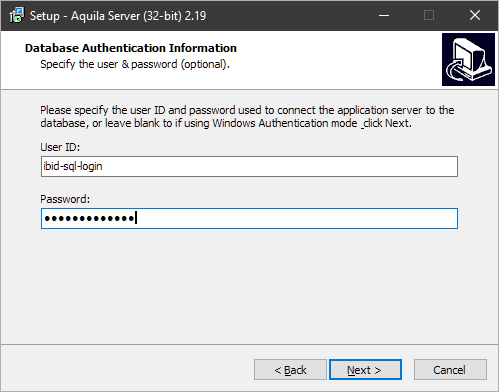Aquila Server New Install and Migration
Migrating
Overview
Migrating AquilaServer between servers requires you to make a note of the existing AquilaServer settings, perform a new install of AquilaServer on the new server and enter the existing configuration.
Finally you run the "DB Upgrade Check" to make sure the database version matches the version of AquilaServer you just installed.
Copying Existing Server Config
Your current database connection settings can be found on your old server in the file `c:\program files (x86)\Evolution Healthcare Systems Limited\AquilaServer\AquilaServer.ini`
This file will contain a line similar to below:
ConnectionString=AnyDAC?AuxDriver=MSSQL;Server=my_database_server\my_instance_name;Database=ibid_data;UserId=ibid_login;password=xyz123
The Server Name, Database Name and the User id and password are highlighted and should be entered during the new installation.
i. You may not have a User Id or Password parameter - in which case leave these fields blank during installation
ii. Your server name may not have an instance name
iii. Settings can be adjusted after installation if necessary'
Now run the AquilaServer installation the new server (below); then the Database Upgrade Check afterwards (see below).
AquilaServer New Installation
• Download the AquilaServer installation from www.EvolutionHealthcareSystems.co.uk/downloads - (login is required -- please contact us for a login)
• Run the AquilaServer Installation on your server
• The installation will ask for the name of the SQL Server and Database, and for the SQL Server Login information.
If you are migrating from an old installation, enter the settings from your old server (see above).
Database Upgrade Check
If you're migrating from an old server and you've installed a newer version than you had previously please run the "DB Upgrade Check" after installation (available in the start menu).
This shortcut is located in the start menu in the Aquila Server group. No user input is required. Should take no more than a few minutes to complete.
Client Update
If the server DNS name or port number has changed, you may need to distribute the new server URL to your users, where it can be updated on the login screen.
The new server URL will be:
http:\\new-server-name:8099/bin
(The default port number is 8099; if you have changed this then make the changes in the above URL).
When the new installation is confirmed and working you can uninstall aquilaserver from the old server & decommission as needed.
See also Database Migration.