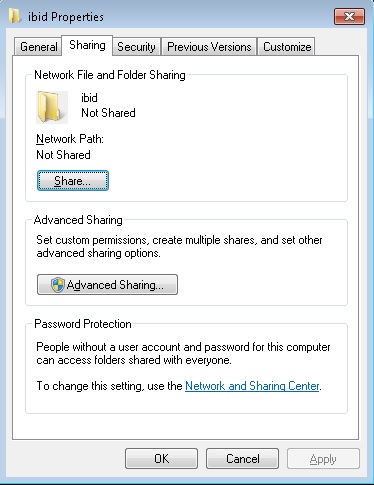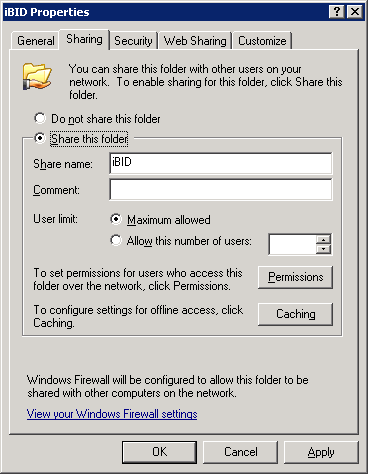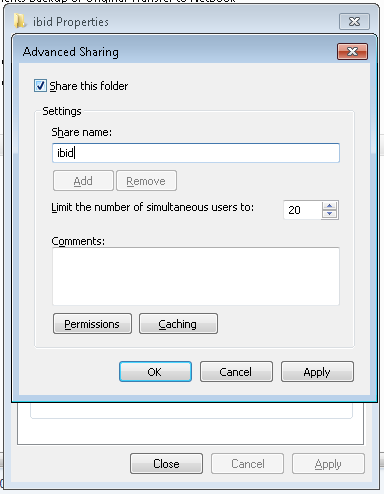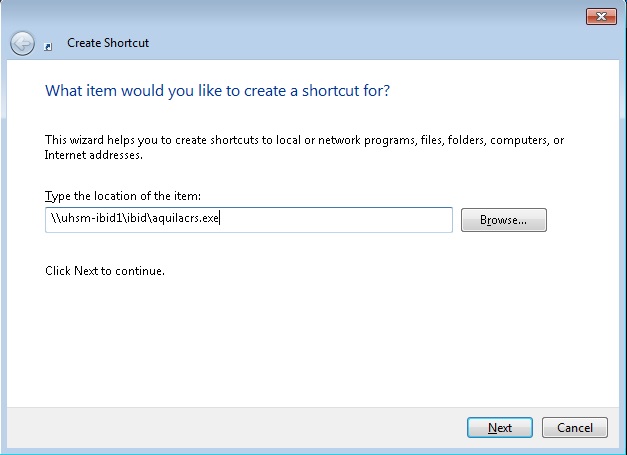Running AquilaCRS from a Network Share
This is a Technical (IT) Instructions topic
AquilaCRS is designed to allow the program to be loaded from a network shared folder. Please be aware that loading times may be affected by the performance and traffic levels of your network, especially at busy times. Once loaded, the program will run as normal.
- Firstly connect to your server, usually by Remote Desktop.
- Create a new folder into which the application files will be placed. In our example, we're using a folder called IBID from the root of C: drive. I.e. C:\IBID\
- Right click on the Folder name and choose Properties...
- Click on the Sharing tab:
- Click on the Advanced Sharing button (if one is present):
- Tick the "Share this Folder" box
Make a note of the share name; it should be the same as the name of the folder
- Press OK until back at the folder Properties screen, then press Close.
Now you have a shared folder that everyone on the network should be able to access.
Download and unzip the Application Files
- Log in to www.evolutionhealthcaresystems.co.uk
- Go to Downloads > AquilaCRS Installs
- Donwload the AquilaCRS Application Files zip file.
- Right click on the zip file and Extract All into the shared folder you created above, e.g. C:\IBID
- You should have the following files present:
aqDBUpgrade.exe aqrepl.exe aquilacrs.exe libeay32.dll ssleay32.dll
Set up a Desktop Shortcut on your own machine
- On your own machine, right click on a blank area of the desktop and choose New > Shortcut
- When it asks to type the location of the item, enter the following, replacing the server and share name with your own values:
\\SERVER-NAME\SHARE-NAME\aquilacrs.exe
For example:
- Click Next. If there are any problems accessing the network, now is when you'll be informed. This step could also take a few minutes.
- Give the item a name, such aa "IBID Network"
- Click Finish.
To start the program, just double click the icon as per usual. As said, there maybe a delay, sometimes significant, in starting the application over the network.