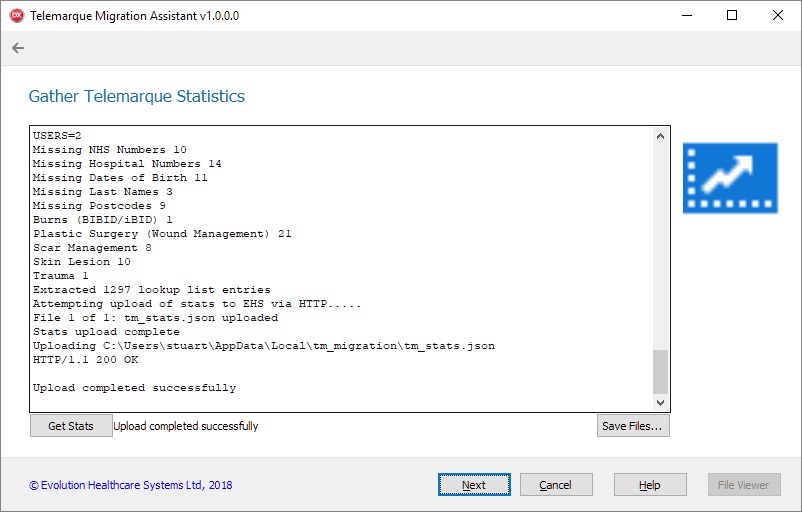TM Migration Statistics
From EHS Help
Steps
- Run TM Migration Assistant
- Click Next to proceed to the Settings page.
- Click Test Conn to test the Telemarque connection. (Any problems, stop here and report to EHS).
- Click Next to proceed to the Statistics page.
- Click Get Stats & monitor the log output.
- You should see some scrolling information containing record count data for the database tables and other information statistics.
- Finally, the stats file should be uploaded to the EHS website
- When finished, you can click the Save Files... button to keep a copy of the stats file for yourself if required.
- There is no patient related data in the statistics file, just record counts and a list of lookup list items.
- Click Next to proceed.
- Click Finish to close the Migration Assistant.
- The Finish page shows the log of all export & statistics attempts.
Errors
If the file upload fails, the file tm_stats.json needs emailing to Stuart @ EHS.
This file exists in:
%localappdata%\TM_Migration\tm_stats.json
Return to Telemarque Migration Assistant