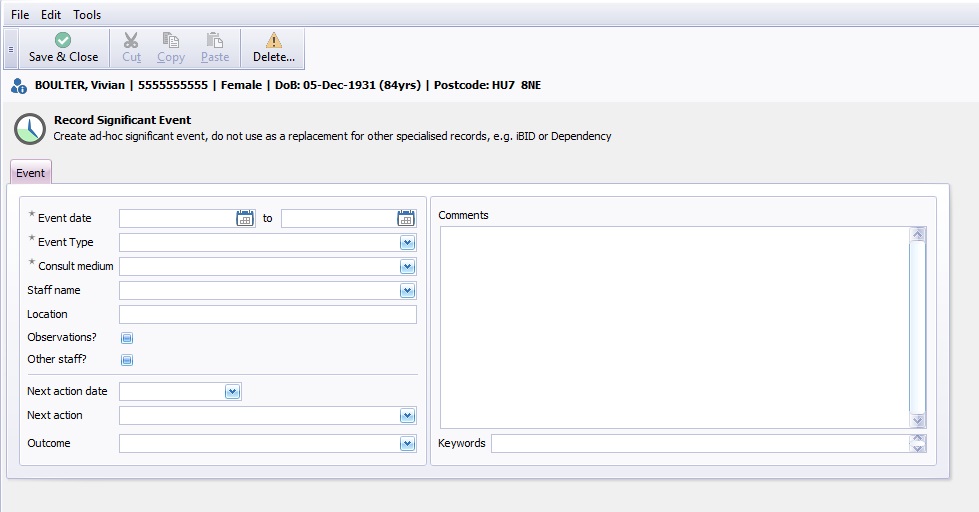Difference between revisions of "Significant Events"
(→New Significant Event) |
(→New Significant Event) |
||
| Line 14: | Line 14: | ||
Select the ''New'' button and a new event window will open. | Select the ''New'' button and a new event window will open. | ||
| − | [[File:NewSignificantevent.jpg]] | + | [[File:NewSignificantevent.jpg|left]] |
| − | + | ||
Enter the event start and finish date. if the event is 1 day, enter the same date in both boxes. | Enter the event start and finish date. if the event is 1 day, enter the same date in both boxes. | ||
Revision as of 15:04, 19 April 2016
This topic is for AquilaCRS
Significant events enables the user to record other injuries, reviews, observations, theatre visits or events that are non iBID none daily dependency.
Significant events should not be used for any information that can be entered in to iBID or Daily Dependency records.
New Significant Event
Select the New button and a new event window will open.
Enter the event start and finish date. if the event is 1 day, enter the same date in both boxes.
Event Type - Select the Event Type from the drop down list. 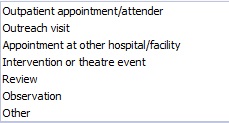
Consult Medium - Select the communication type from the drop down list. 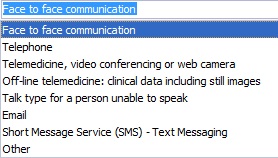
Staff Name - Select the Staff name from the drop down list.
Location - Type in the Event location in the field provided.
Observations? - Tick Box to enter patients observation. For further details please see below.
Other Staff? - Tick Box to list other staff members involved. For further details Please see below.
Editor Types
Date Editor
Can free type date or select from drop down calender. Enter "Today" or press "Clear to exit without entering data.
Time Editor
Can free type time or use scroll bars at the right of data field.
Date & Time Editor
Free type date dd/mm/yyy and time 00.00, or drop down list. Choose "today" button if event was day of inputting data or "Clear to exit field without data entered.
Drop Down / Lookup List
The Lookup List is a collection of common names, places, catagorys, or other types of information that can help you choose a required field. Click on the down arrow to the right of the data field, highlight the relevant information to enter.
Staff Drop Down / Lookup List
Populated by staff names entered as "Users" in Administration.
'Yes/No/(Don't Know Drop Down
A special kind of drop down list to allow a clearer selection of yes, no & don't know when compared to the tick box. Used predominantly in the iBID editors, but due to roll out to all data-entry fields. Input via keyboard can be acheived by pressing Y or N on the keyboard.
Tickbox
Checked - Positive with a known value = 1.
Unchecked - Negative with a known value = 0.
Gray - Don't know with a value = null.
Please note: Check boxes are grey (Unknown) by default.
Postcode Editor (2 part)
Free type 1st part of postcode letters and numbers.
Free type 2nd part of postcode numbers and letters.
Text Field
A free type field to enter as much detail as possible.
(Note: Max 255 characters)
Memo Field
A free type field to enter as much detail as possible (Unlimited chars)
Automatically Filled in Fields
Sometimes shaded, Aquila will fill in these fields automatically from the data entered in previous fields.